Okta SAML
Appcircle supports Okta as OpenID or SAML provider.
info
Only Enterprise accounts support SSO.
Enable SSO
SSO can only be enabled by the organization's administrator. To start, go to My Organization screen and click the Enable Login button under the APPCIRCLE LOGIN section.

Configure Appcircle and Okta
- Select Setup SAML SSO Provider

Pick an alias and display name for your organization. Please pick a short and rememberable alias.
This screen will auto-generate an URL for the next step
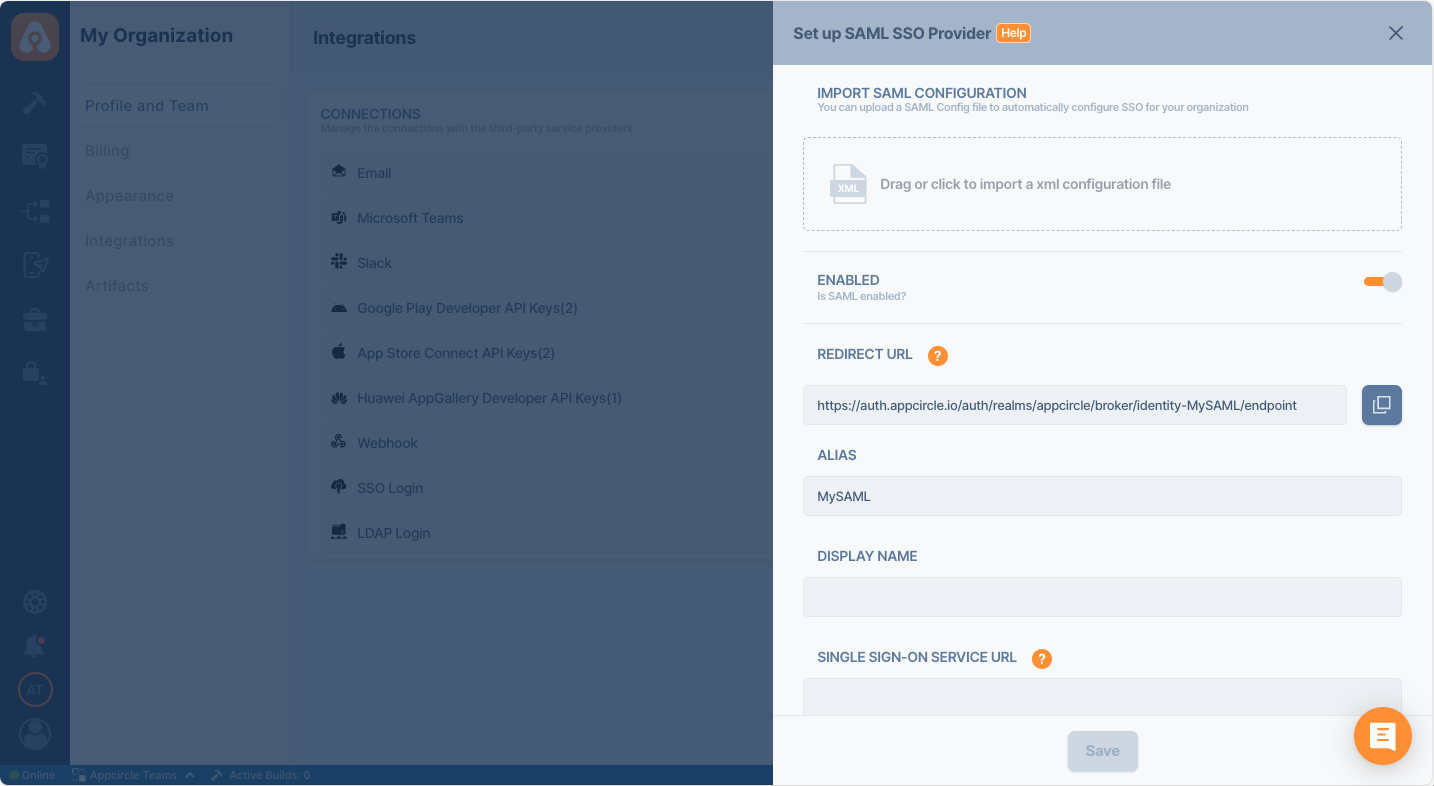
- Login to your Okta account and navigate to Applications and then click Create App Integration.
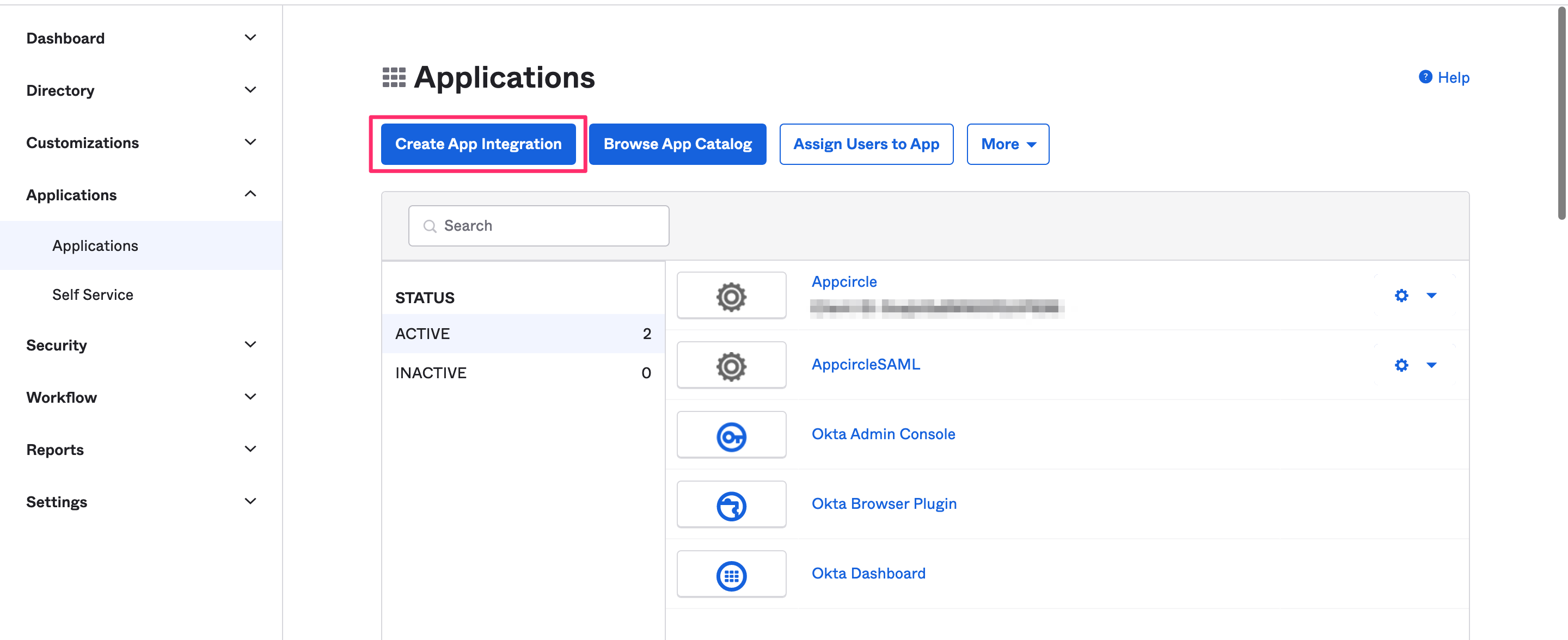
- Select SAML 2.0 as Sign In Method
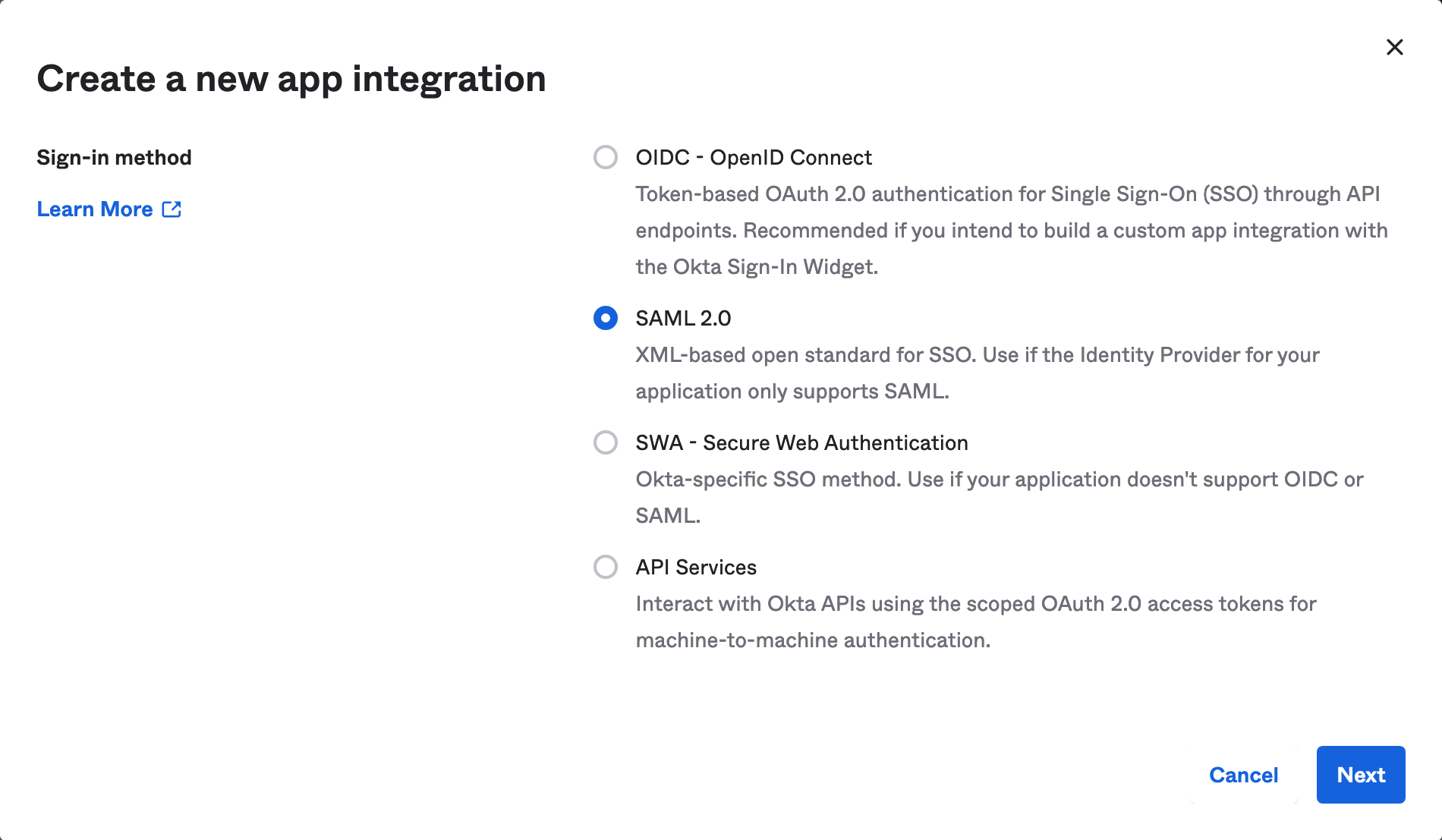
- Pick a name and optional logo for the app.
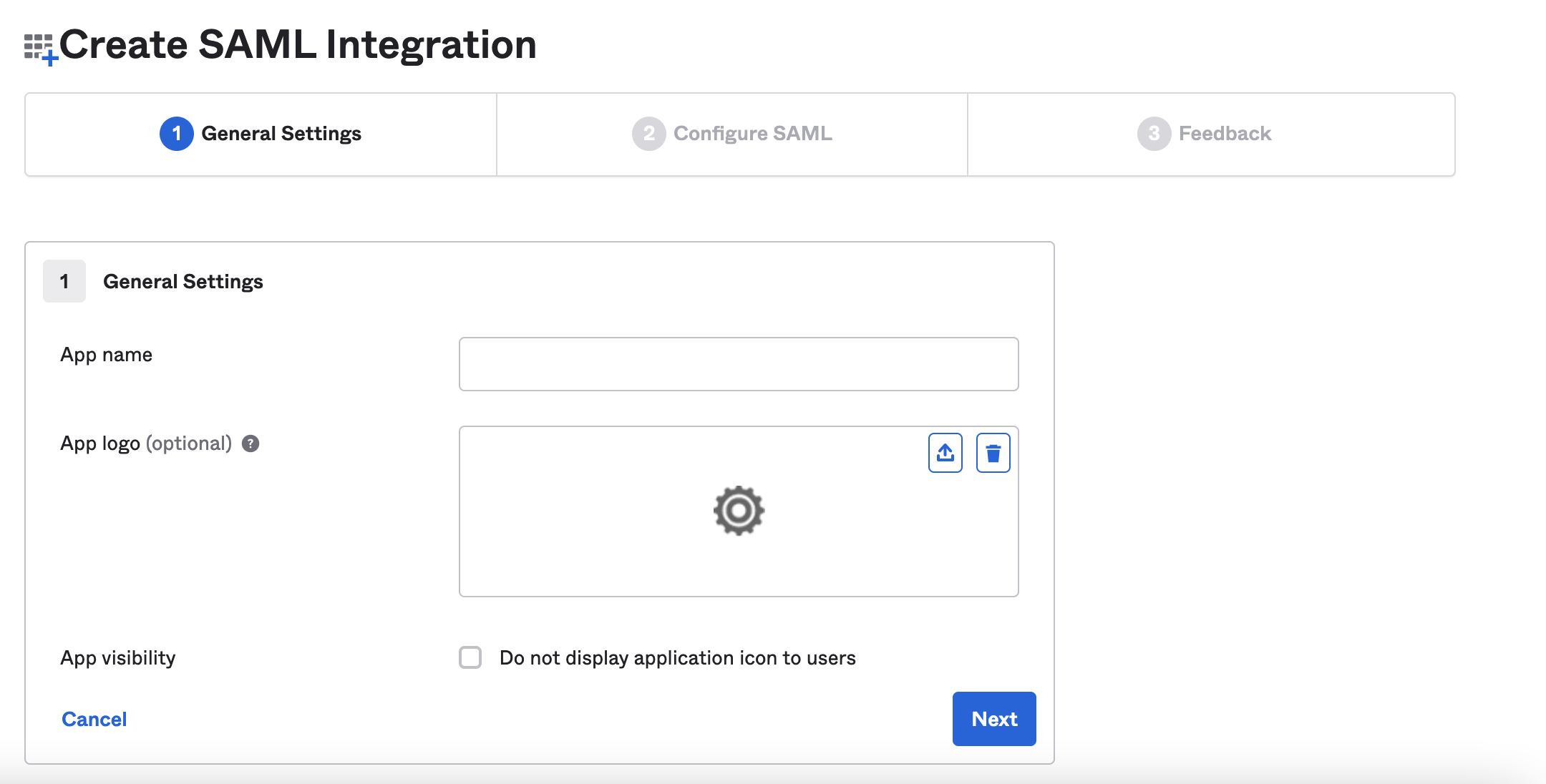
- Add the Appcircle Redirect URL to Single sign on URL write
https://auth.appcircle.io/auth/realms/appcirclefor the Audience URI (SP Entity ID) and selectEmailAddressfor the Name ID format.
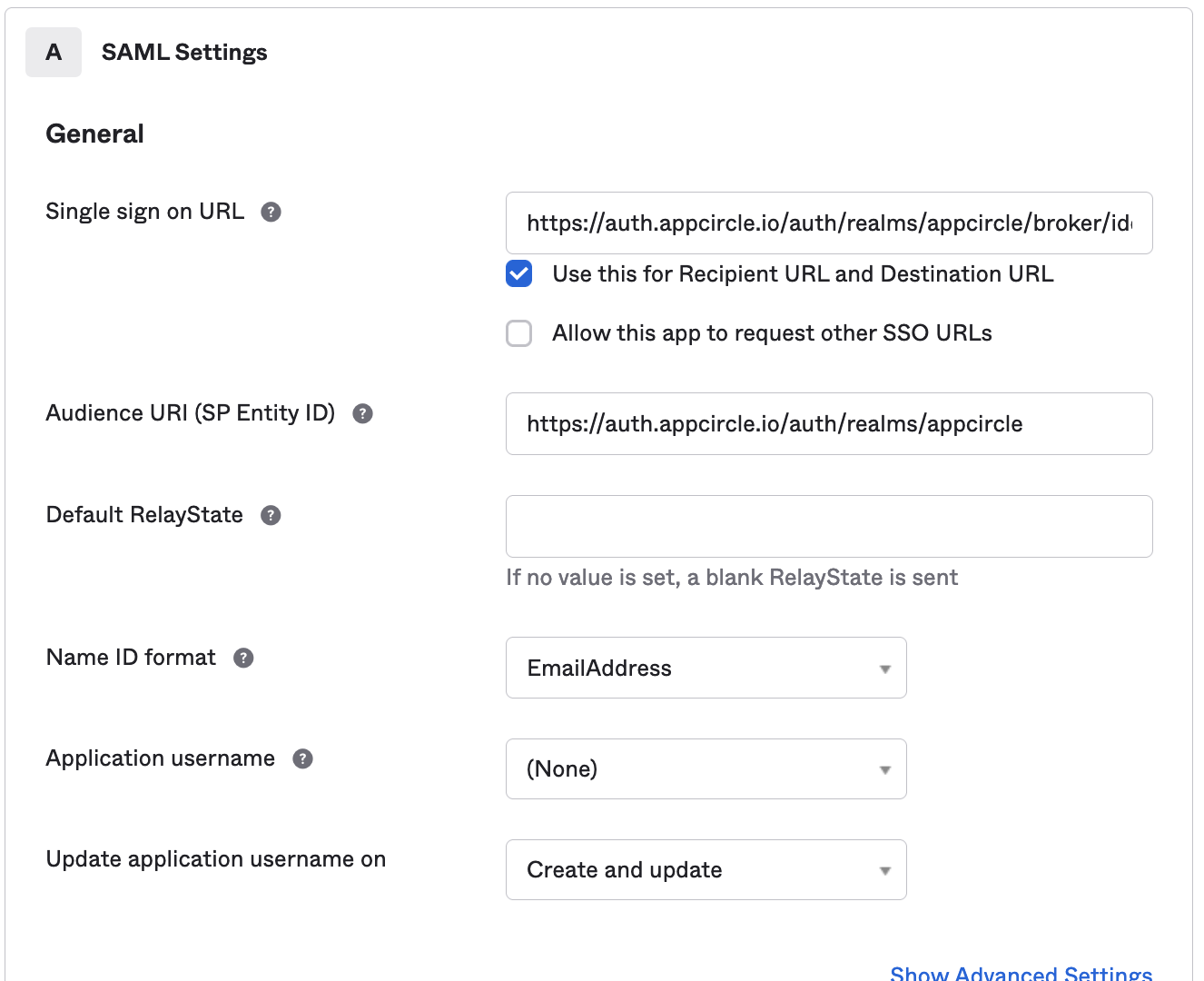
- Instead of writing all the settings of SAML, you can download the settings file from Okta and upload it. Click the "Identity Provider metadata" link to download the XML file.
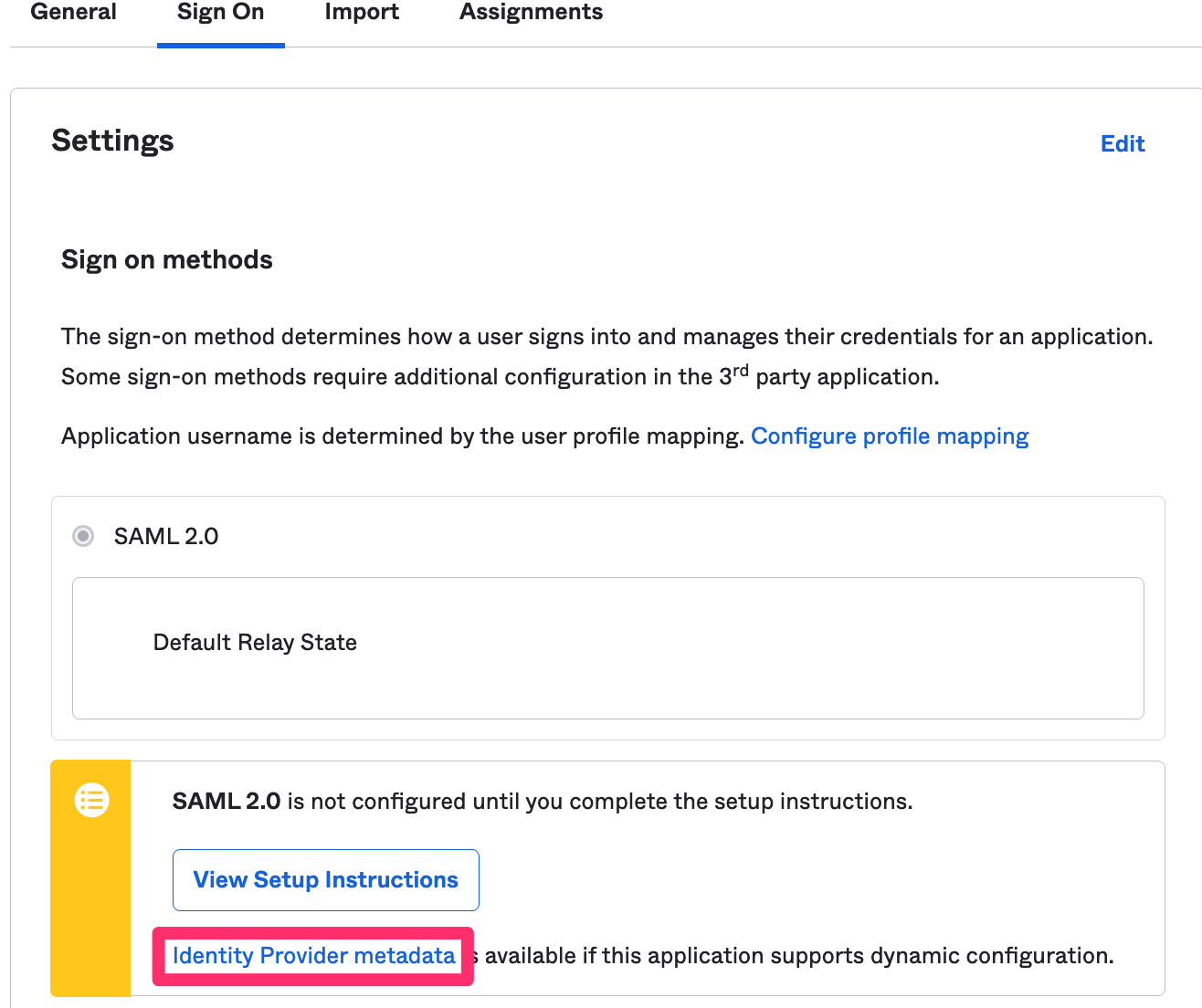
- Go back to Appcircle, upload this XML file by clicking the button under Import SAML Configuration
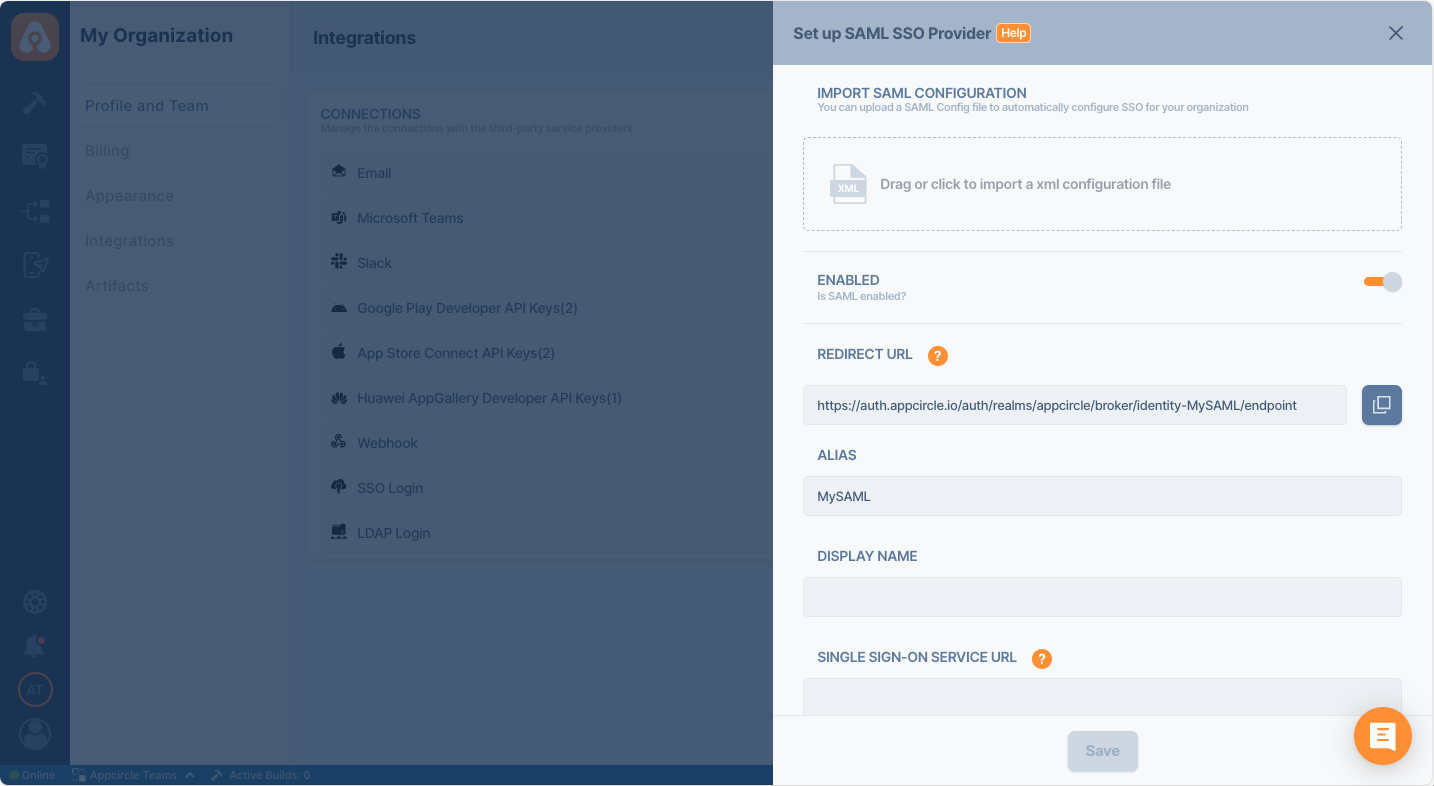
- Check all the settings on this page and confirm that Redirect and SSO URLs are imported correctly. You can check if the X509 Certificate is imported correctly as well. If you want to enter multiple certificates you can separate them by using a comma between them. Please be aware that you need to remove any new lines or file headers from this edit box. This edit box only accepts a long base64 encoded string.
Testing SSO
- When you connect your Identity Provider, please open a new incognito window and test the SSO integration.
- Click the Continue with SSO button.

- Enter the alias you picked.

- You should first see the below confirmation screen.

- After you confirmed account linking, you will get an email.

- You can now access your account with SSO integration when you confirm the email.
- After you enable the SSO, you can only log in to your account with the SSO link. Your old credentials won't work anymore.
caution
When you connect your Identity Provider, please open a new incognito window and test the SSO integration. Please only log off when you can log in with SSO credentials. If the connection doesn't work, you need to review your settings.