Create ECS DMS Project
- After clicking the link below to access the SWS console web, proceed to log in to the AWS Turn Key Console.
- Once you have accessed the AWS Turn Key Console, click on
AWS ECS DMS.
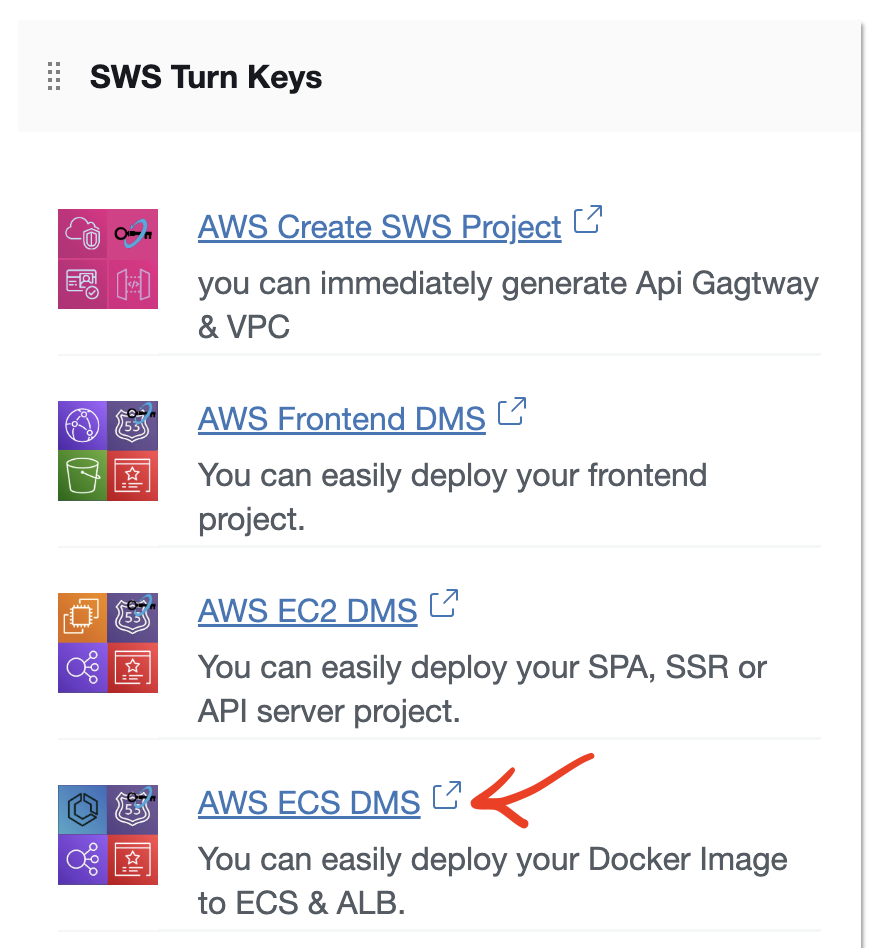
- click the
Create Projectbutton.
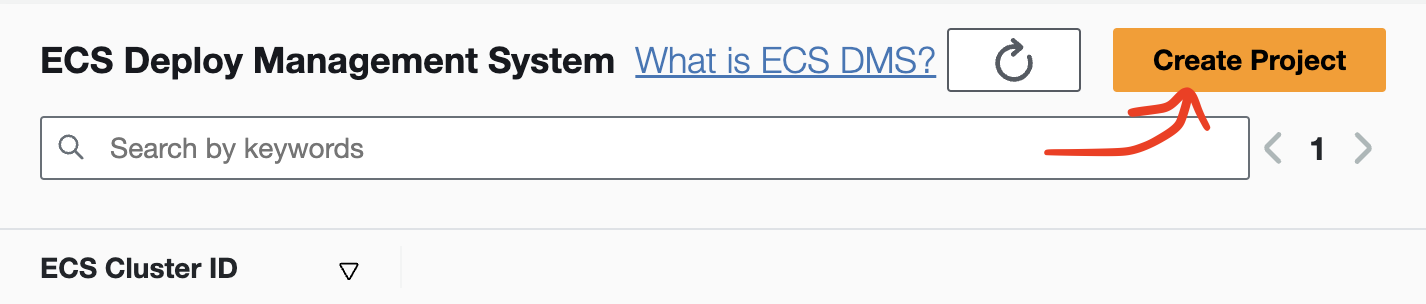
- Please proceed in the order of the numbers in the image below.
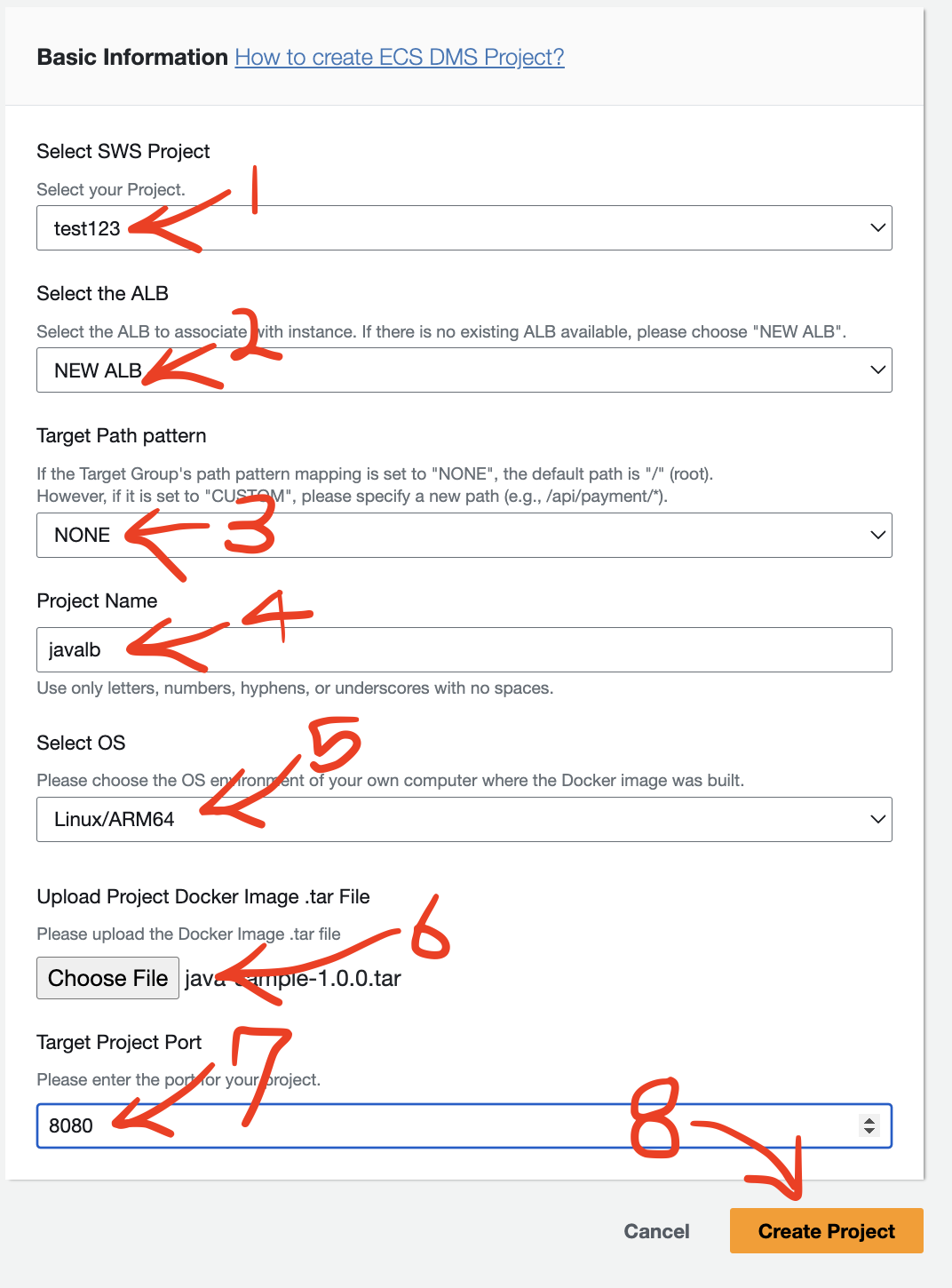
(1) Select the SWS Project.
(2) The Select the ALB option allows you to choose whether to deploy the project to ECS Cluster by creating a new Application Load Balancer (ALB) and connecting it or by connecting to an existing ALB. If you want to deploy to a new ALB, select NEW ALB.
(3) The Target Path pattern selection includes the options NONE and CUSTOM. It determines how traffic will be routed when a request for a specific path is made to the ECS Service Task where the project is deployed.
If
NONEis selected, the default path will be the root path (/) for connection. In this case, your application should be implemented to serve a publicly accessible and normal page when accessed through the root path.If
CUSTOMis selected, you can specify a custom path pattern to route traffic to the ECS Service Task where the project is deployed. Here's how you can set it up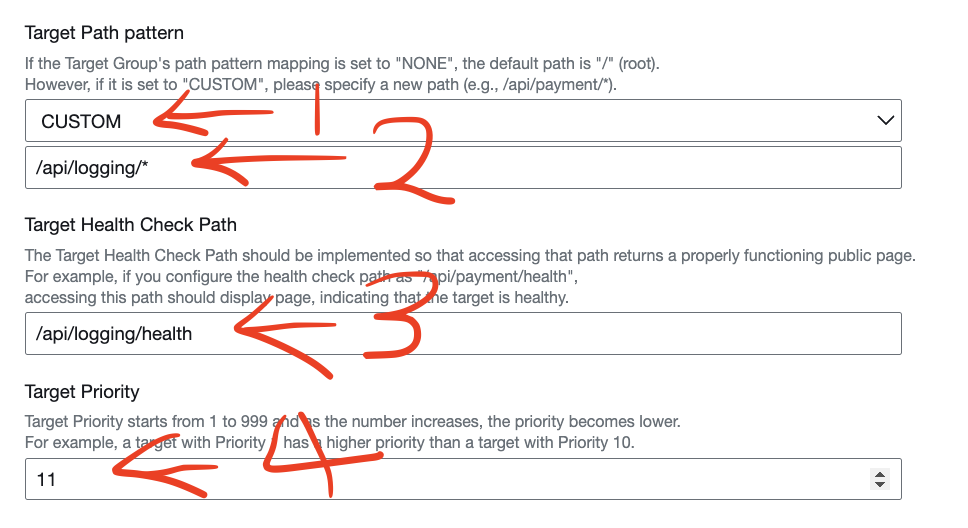
To configure the
Target Path patternto match the controller path prefix of the API Server, such as for a logging API server where the path prefix is/{controller prefix path}/*.To configure the
Target Health Check Pathto verify if the server is running and healthy by calling a specific path on the API Server's controller, such as for a API server where the health check path is/{controller prefix path}/health.To configure the
Target Priority, you need to specify the priority order in which rules associated with different target groups are evaluated sequentially. This order must be set, with values ranging from1 to 999, wheresmaller numbersindicate higher priority
(4) Enter the Project Name.
(5) Please select the OS and architecture environment of your own computer where the Docker image was built. You can use the following command to check the OS and architecture of a Docker image.
docker inspect --format='{{.Os}} {{.Architecture}}' Docker_Image_Name
(6) Please use the following command to create the Docker image as a .tar file and then press the Choose File button to upload the file.
- create the Docker image as a
.tar file, Please replaceDocker_Image_Namewith the name of your Docker image.
docker save -o ./Docker_Image_name.tar Docker_Image_Name:latest
(7) Enter the port of the project to be deployed in the Target Project Port.
(8) Click the Create Project button.