Connecting to GitLab
Connecting to gitlab.com
If you authorize Appcircle to access your repositories on GitLab, you can select the repository that you want to connect in the next screen.
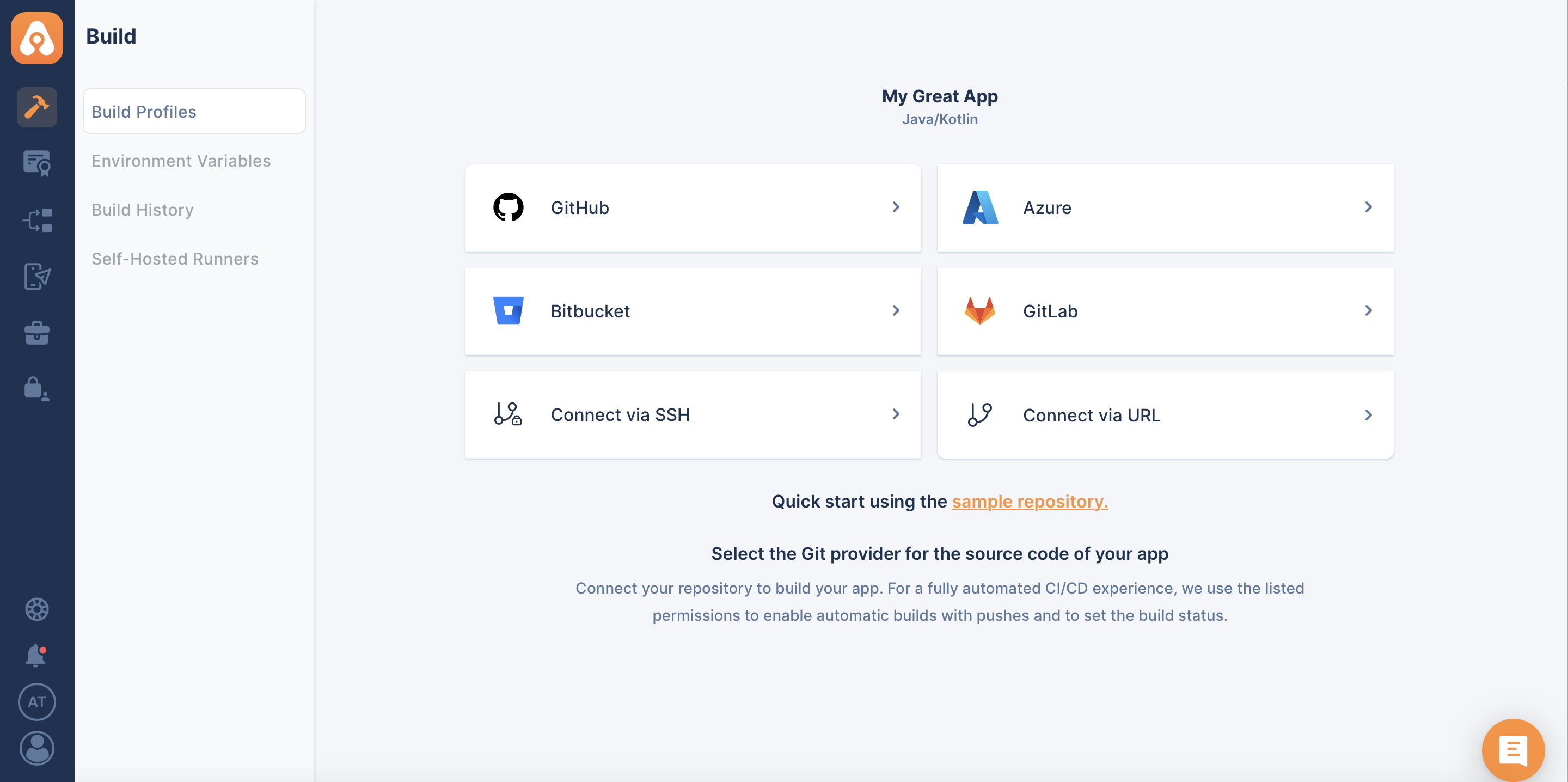
After you click on GitLab, the following screen will appear. This will let you choose between selecting a repository which you are already authorized Appcircle to do or ask your consent about authorizing more repositories.
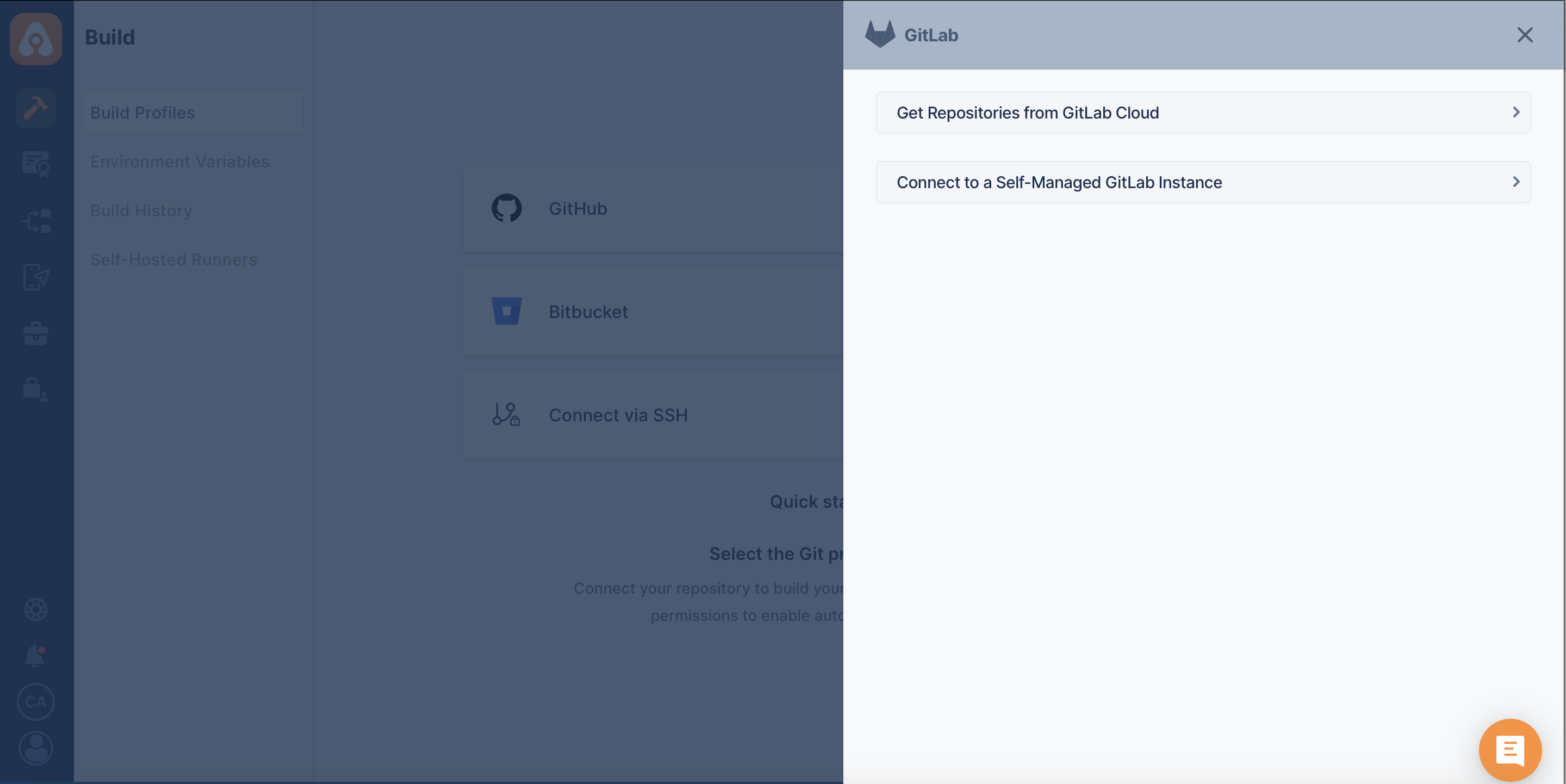
When you successfully authorize your account, the following screen will appear to let you select one for connection:
.png)
After the connection is successful, you can view your newly created profile and start building!
Connecting to GitLab Self Hosted Repository
Overall process is similar with private repository connection through SSH, but Appcircle allows to directly connect through GitLab Self Hosted URL.
GitLab's version must be 13.12.9 or higher.
First, select GitLab and then Connect to a Self-Managed GitLab Instance through the menu:
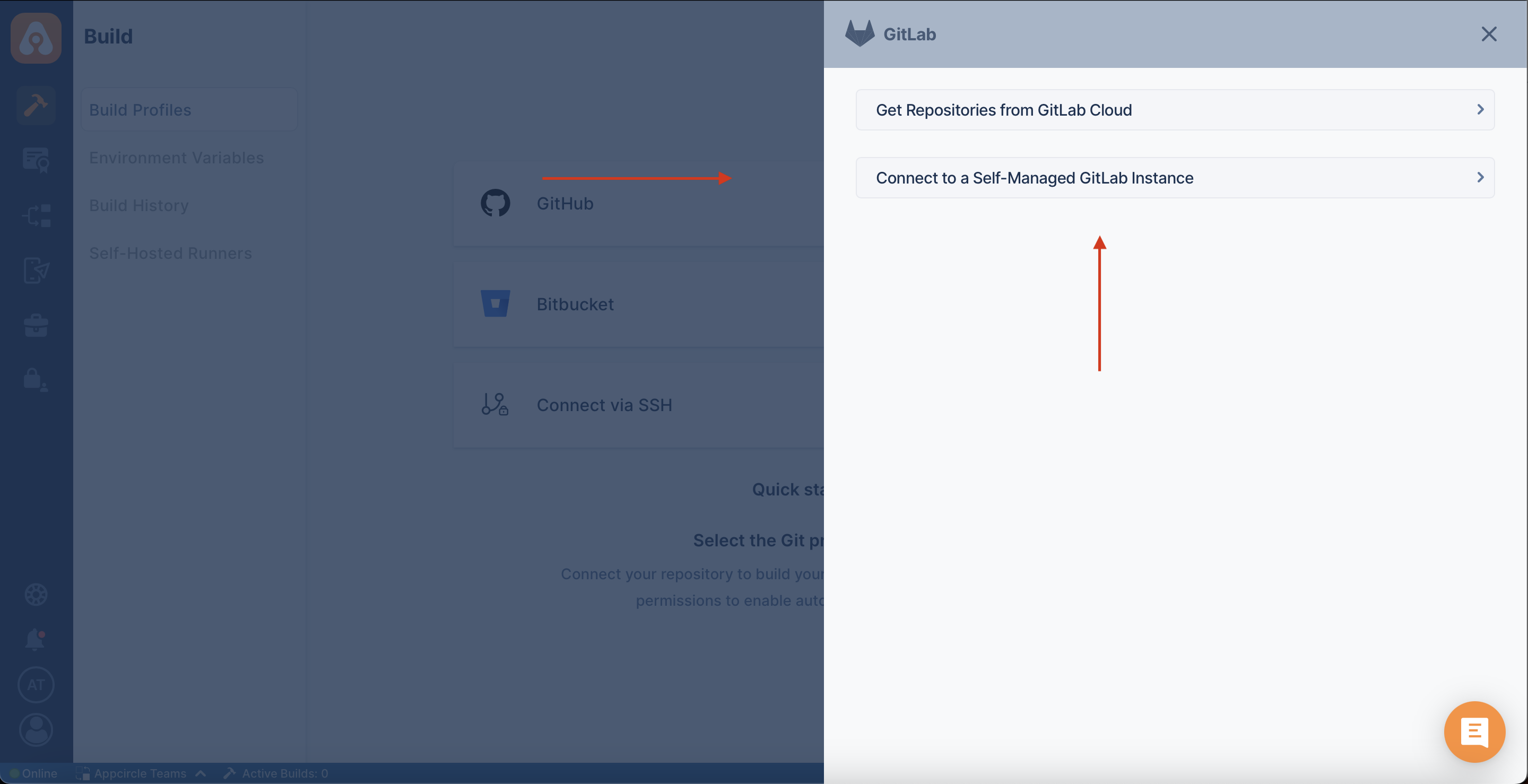
Fill the relevant information about your Gitlab self-hosted module. If you are not sure what those are, contact your system administrator.
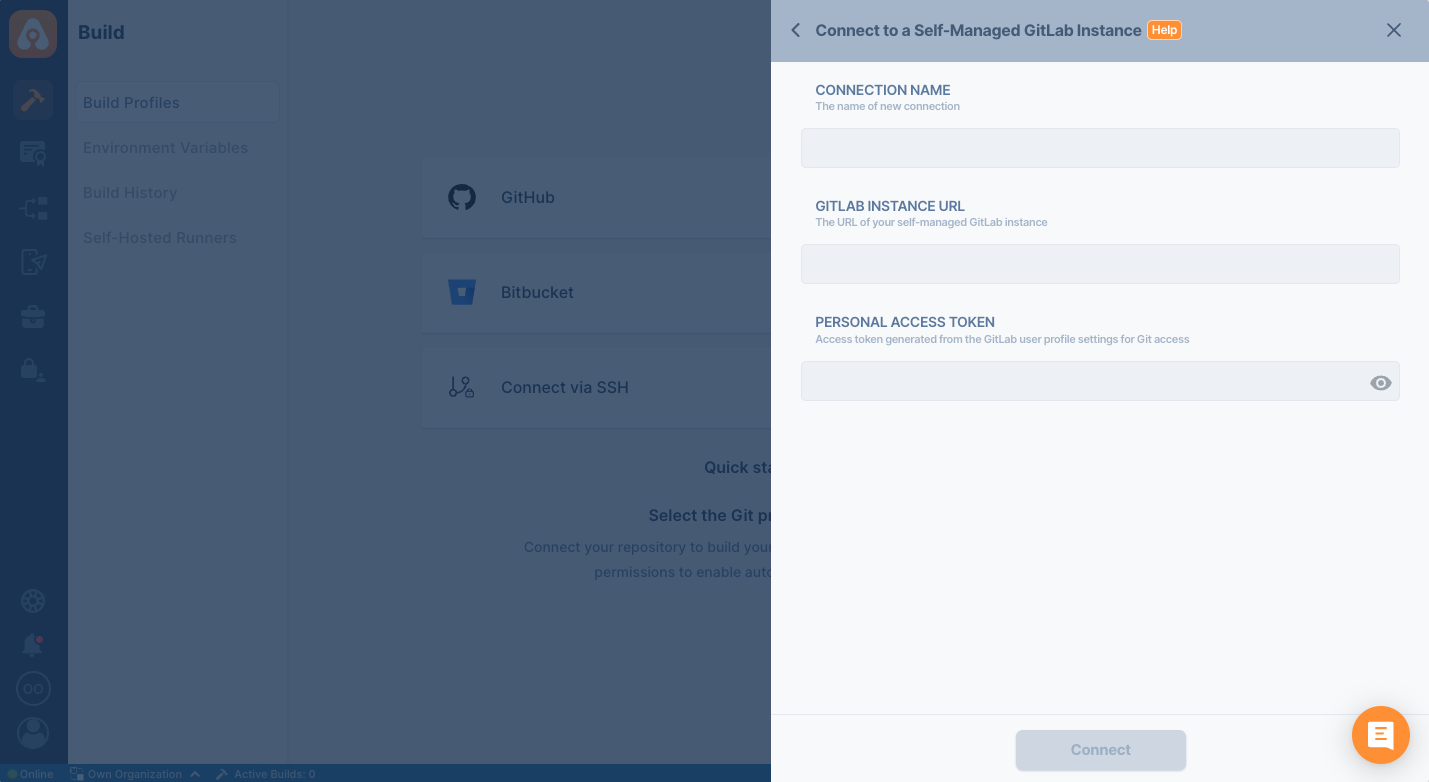
Connection Notice
For Appcircle to connect to the Self Hosted GitLab Instance, your connection must be reachable over the internet.
Is your self-hosted GitLab instance under enterprise firewall? Learn which IP addresses and ports Appcircle uses to function under the whitelist documentation:
Accessing Repositories in Internal Networks (Firewalls)Token Creation
GitLab has two kinds of token at their Self Hosted instance:
Both works to connect your repository through Appcircle. That being said, Project Access Token is used to authorize a single project(repository) and Personal Access Token is used to authorize every repository the user has access to.
Appcircle needs admin permission to function properly. The admin permission is needed to create relevant WebHooks automatically.
Check Token
You can follow the steps below to check if your token is valid.
- Open the terminal and issue the following command
curl "http://YOUR_GITLAB_HOST/api/v4/projects?private_token=YOUR_TOKEN"
Above command should print out your projects. If you don't see an output, please check your token and GitLab address.
Please also make sure that the output doesn't show any reference to localhost. If you see localhost, you need to configure GitLab and put the correct address of your GitLab instance.
Need help?
Get help from Appcircle's support team, or see how others are using Appcircle by joining our Slack Channel.