Building Smartface Projects
Once your build is complete, you can now download the binary file or deploy it to distribute module manually (if autodistribute is enabled, it will be sent automatically after a successful build).
You can also view or download your build logs anytime.Smartface builds work very similar to any iOS or Android builds. Appcircle can build mobile applications developed with Smartface Cloud IDE flawlessly.
Smartface projects are single-code based and can be built into both iOS and Android applications using Appcircle.
Please note that you need to create separate build profiles for iOS and Android outputs for the same Smartface project.
Build Configuration
The overall workflow for Smartface builds is almost the same as the iOS and Android build steps explained earlier.
Signing
In the Signing page, select the proper signing certificates for iOS or Android applications.
.png)
Distribution
On the Distribution page, create a new distribution profile or select a previous profile you created earlier. You can also enable auto distribution feature if you need to.
Create a Distribution Profile and Sharing with TestersAny previous build can be deployed to the Distribute module without the need for rebuilding
.png)
Environment Variables
You can define variables and secrets to be incorporated during the build in the Environment Variables submodule so that you don't need to store certain keys and configurations within the repository.
Please see the following page for more information about environment variables:
Why to Use Environment Variables and Secrets?.png)
Please click on the Save button and close this modal.
Workflow Editor
You can use the workflow editor for in-depth configuration of all build steps. Please click on the workflow icon to open and use workflow editor.
Any custom operation during the build can be executed through the Custom Script step in the workflow.

For details on using Appcircle's workflow editor, please see the related page below:
What are Workflows and How to Use Them?Start Build
You are now ready to start your first build. Select the branach from the left side and click on the Start Build button.

Select a configuration, workflow, commit id and click on Start Build button

You can safely close the build log window, it won't affect the status of your build. You can come back and click on the build to track the status of your build.

Your build will be distributed automatically if you had set up auto build earlier. You can also manually distribute builds at any time you like.
After a Build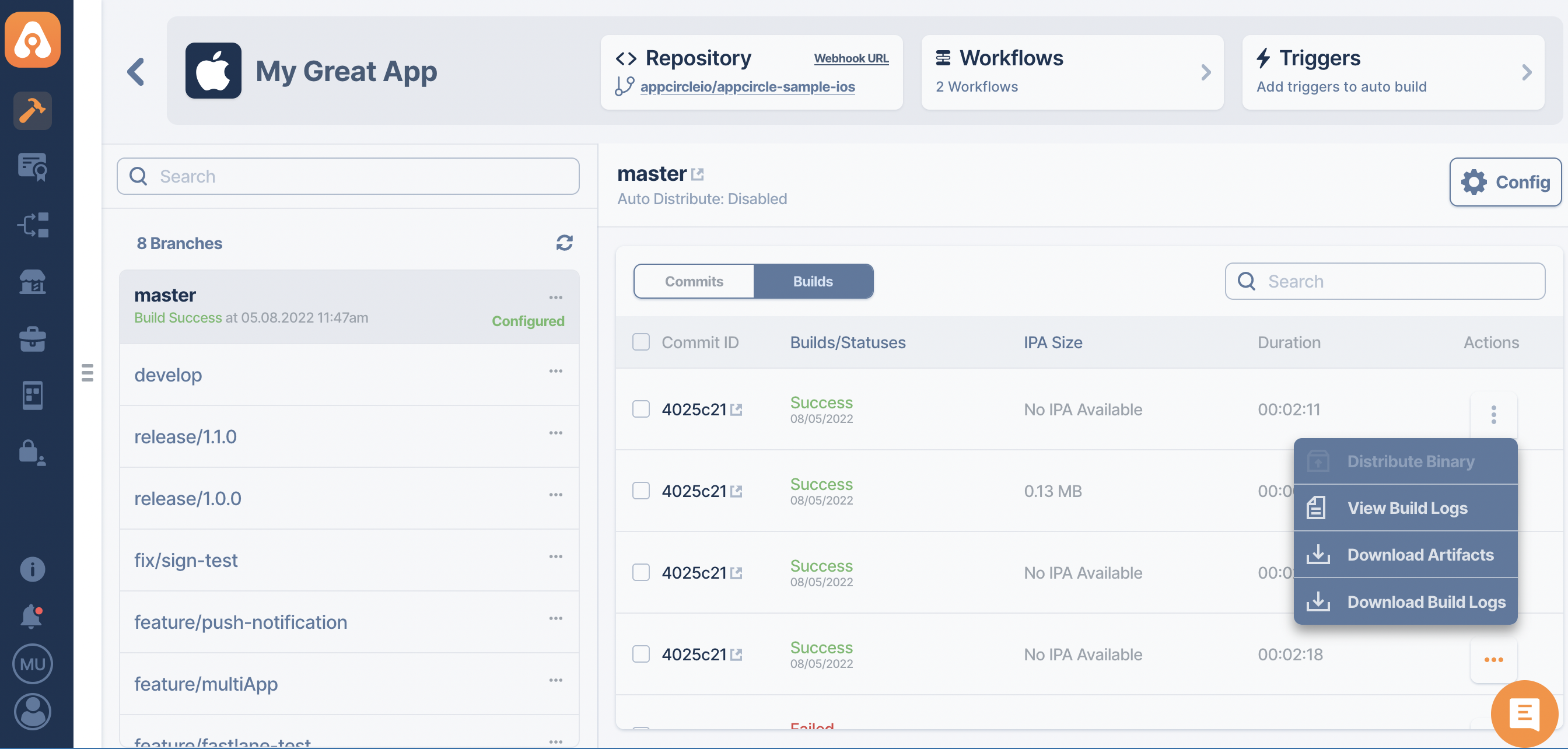
Need help?
Get help from Appcircle's support team, or see how others are using Appcircle by joining our Slack Channel.