Connecting to Azure DevOps
Connecting to Azure DevOps Services Cloud
Requirements
You must enable third-party application access via OAuth. To do that, you can follow the steps:
- Go to https://dev.azure.com
- Click to Organization setting from the left sidebar.
- Go to your policies settings below security.
- Enable Third-Party application access via OAuth.
If you don't enable third-party application access via the Oauth setting, you can't authorize Appcircle.
Configuration Azure DevOps Services Setting on Appcircle
If you authorize Appcircle to access your repositories on Azure DevOps, you can select the repository that you want to connect in the next screen.
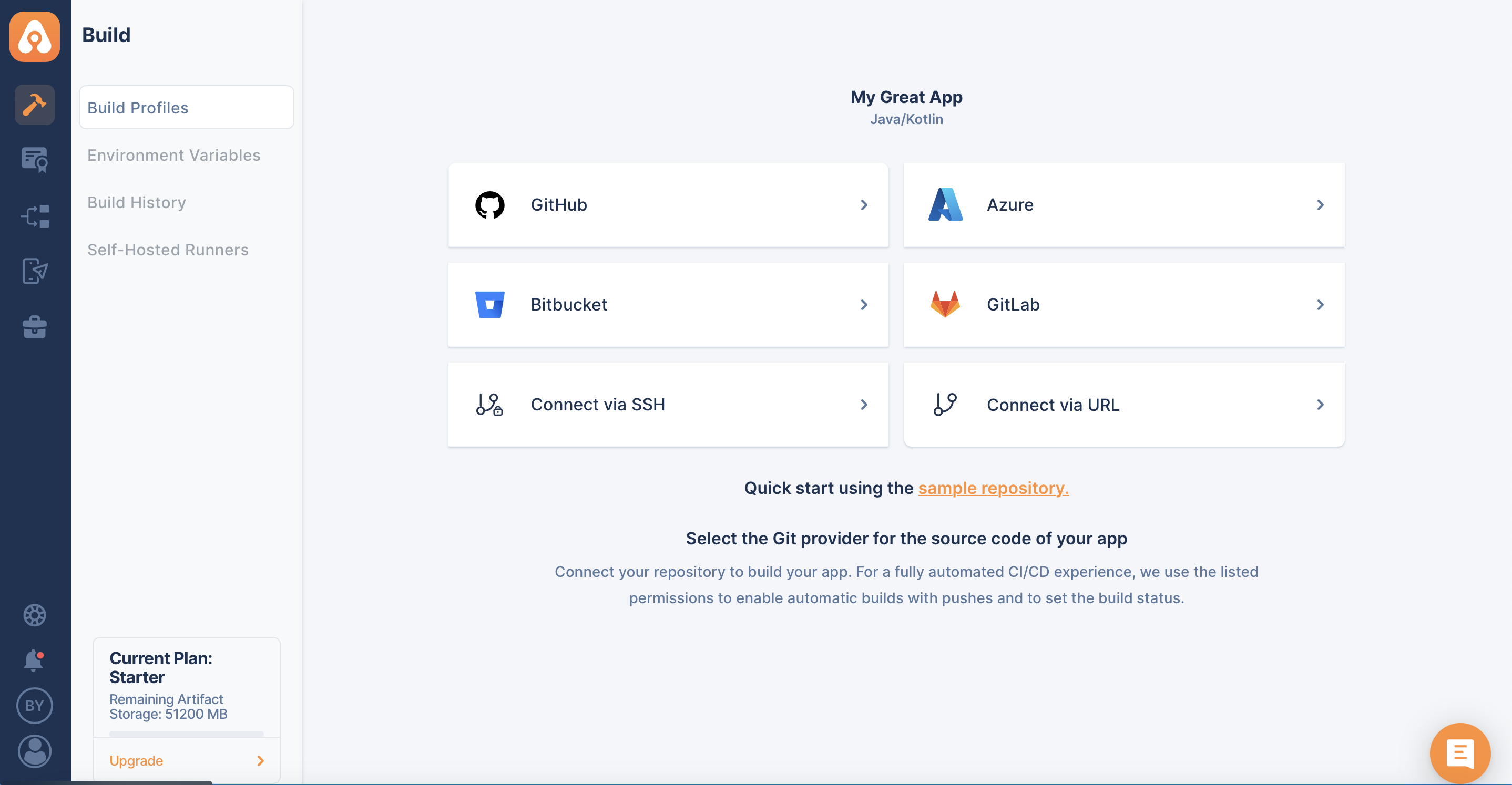
After you click on Azure, the following screen will appear. This will let you choose between selecting a repository, which you have already authorized Appcircle to do, or ask your consent about authorizing more repositories.
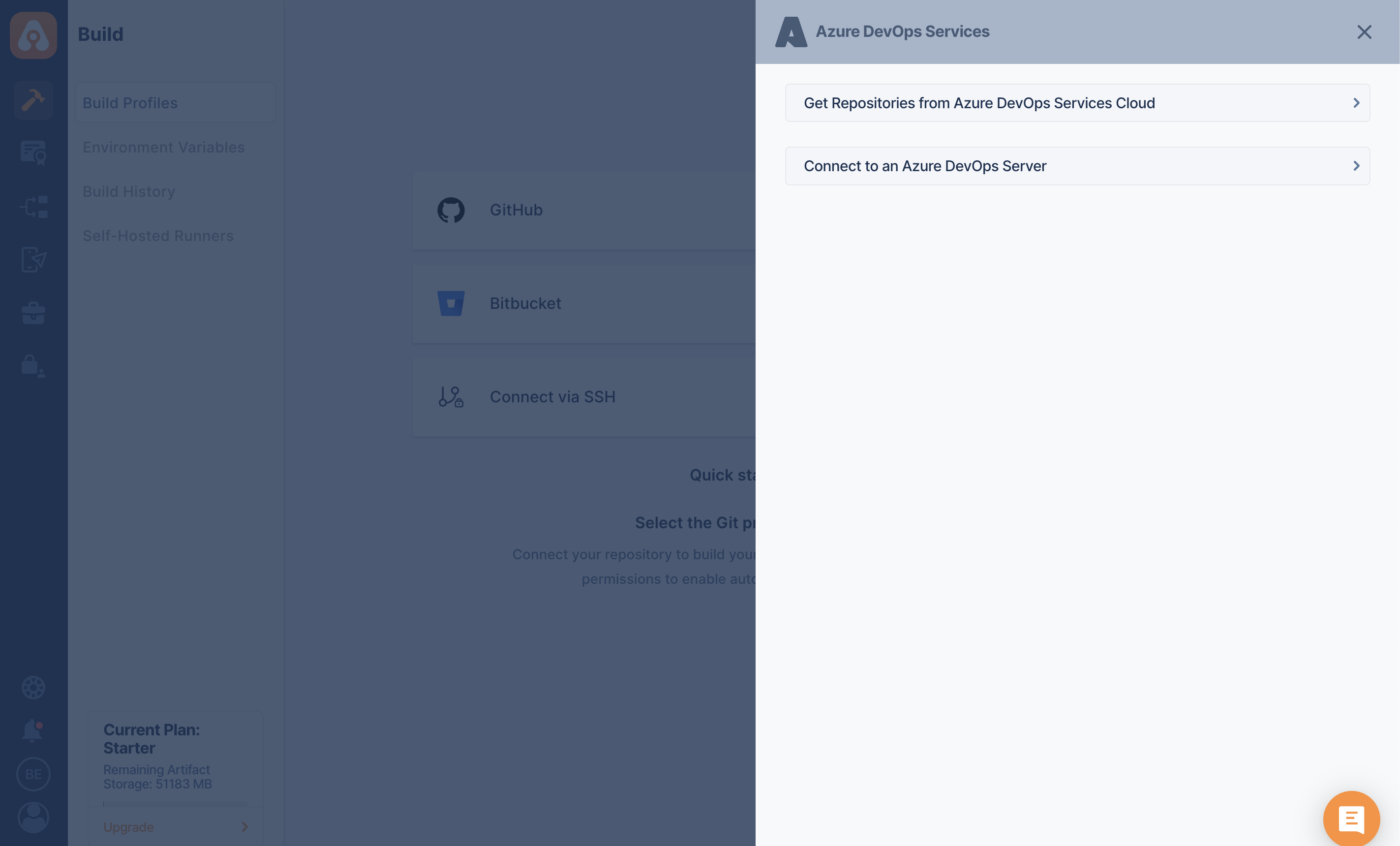
When you successfully authorize your account, the following screen will appear to let you select one for connection:

After the connection is successful, you can view your newly created profile and start building!
Connecting to Azure DevOps Server Repository
The overall process is similar to a private repository connection through SSH, but Appcircle allows you to directly connect through the Azure DevOps Server URL.
TFS is not compatible with Azure DevOps Server on Appcircle.
Azure DevOps Server version must be Azure DevOps Server 2020 or higher.
First, select Azure and then Connect to an Azure DevOps Server through the menu:
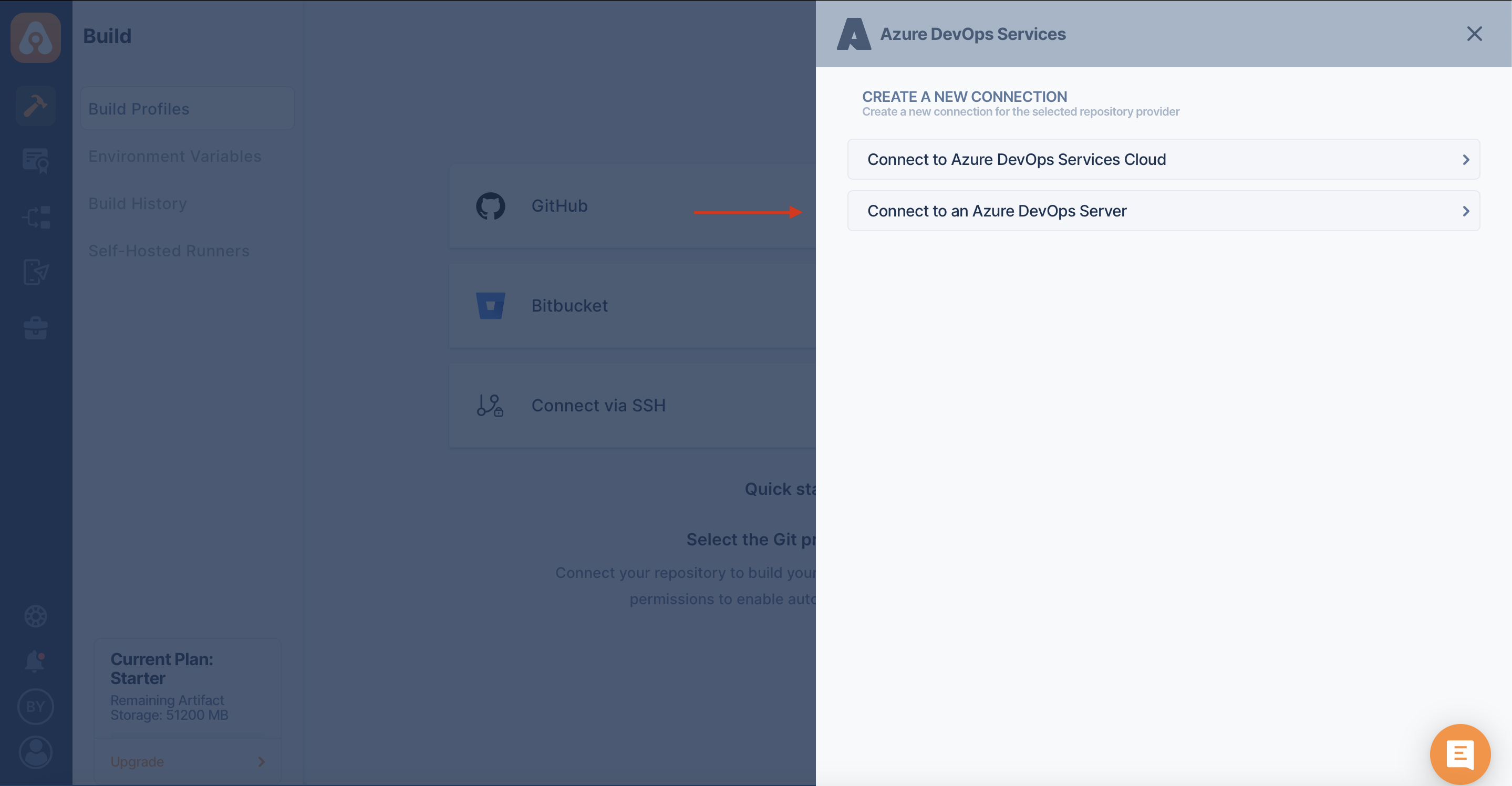
Fill in the relevant information about your Azure DevOps Server. If you are not sure what those are, contact your system administrator.
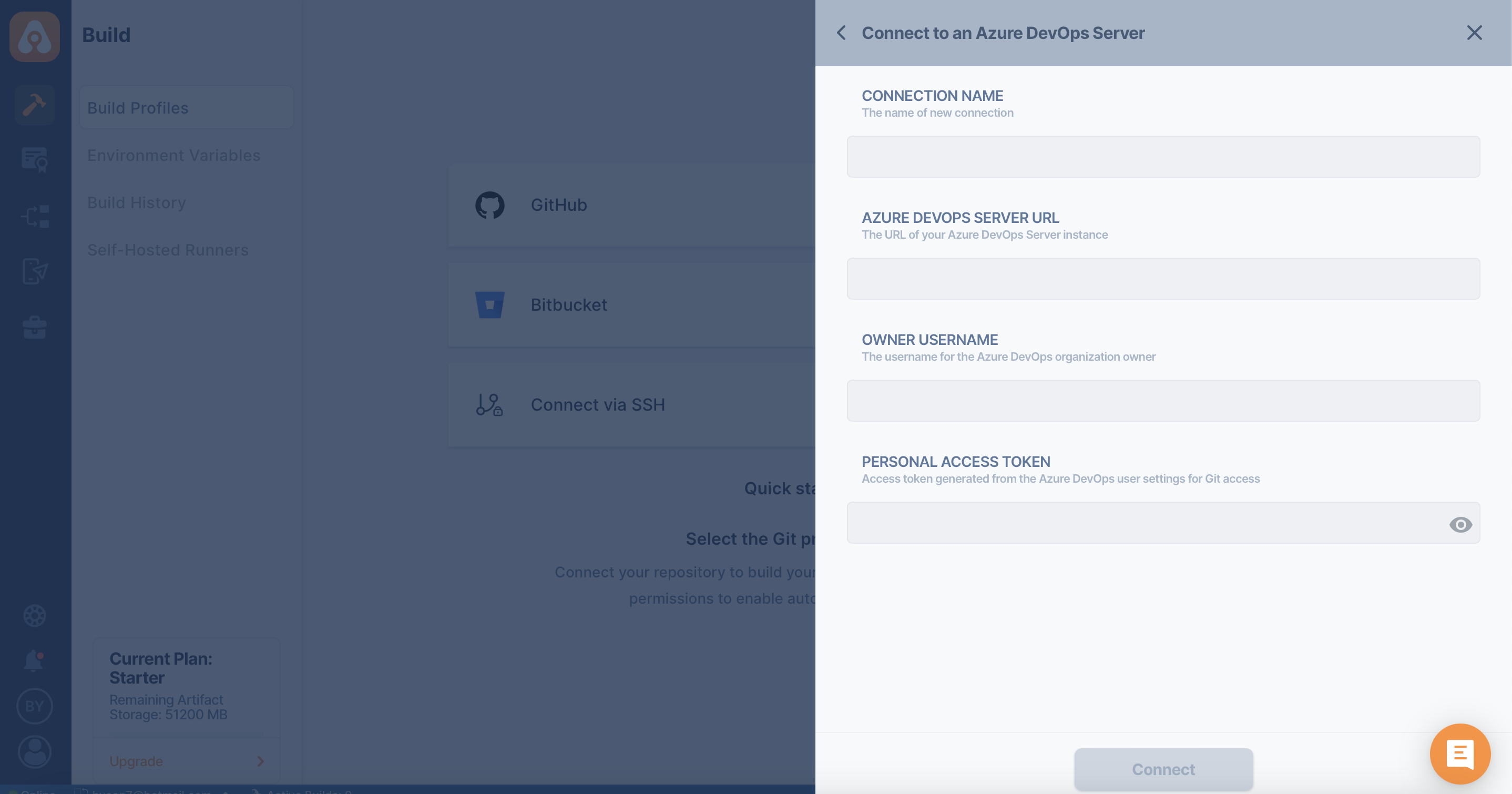
Appcircle allows multiple instance connections. Here, you can give the connection a name so you can group the connections together.
For the server URL variable, it should use your URL without a path.
For example: https://azure.spacetech.com
For the owner name variable, it should use your collection name on self-hosted.
Connection Notice
For Appcircle to connect to the Azure DevOps Server Instance, your connection must be reachable over the internet.
Is your Azure DevOps Server instance under the enterprise firewall? Learn which IP addresses and ports Appcircle uses to function under the whitelist documentation:
Accessing Repositories in Internal Networks (Firewalls)Token Creation
Azure DevOps Server has one kind of token at their self-hosted instance:
That being said, Personal Access Token is used to authorize every repository the user has access to.
Appcircle needs admin permission to function properly. The admin permission is needed to create relevant WebHooks automatically.
Check Token
You can follow the steps below to check if your token is valid.
- Open the terminal and issue the following command:
personalAccessToken=abcde && \
serverUrl=https://azure.spacetech.com && \
organizationName=Appcircle && \
curl -H "Authorization: Basic $(echo -n :${personalAccessToken} | base64)" \
"${serverUrl}/${organizationName}/_apis/projects?api-version=6.0" | jq
The above command should print out your projects. If you don't see an output, please check your token, Azure DevOps Server address, or collection name.
Please also make sure that the output doesn't show any reference to localhost. If you see localhost, you need to configure Azure DevOps Server and put the correct address of the instance.
Need help?
Get help from Appcircle's support team, or see how others are using Appcircle by joining our Slack Channel.