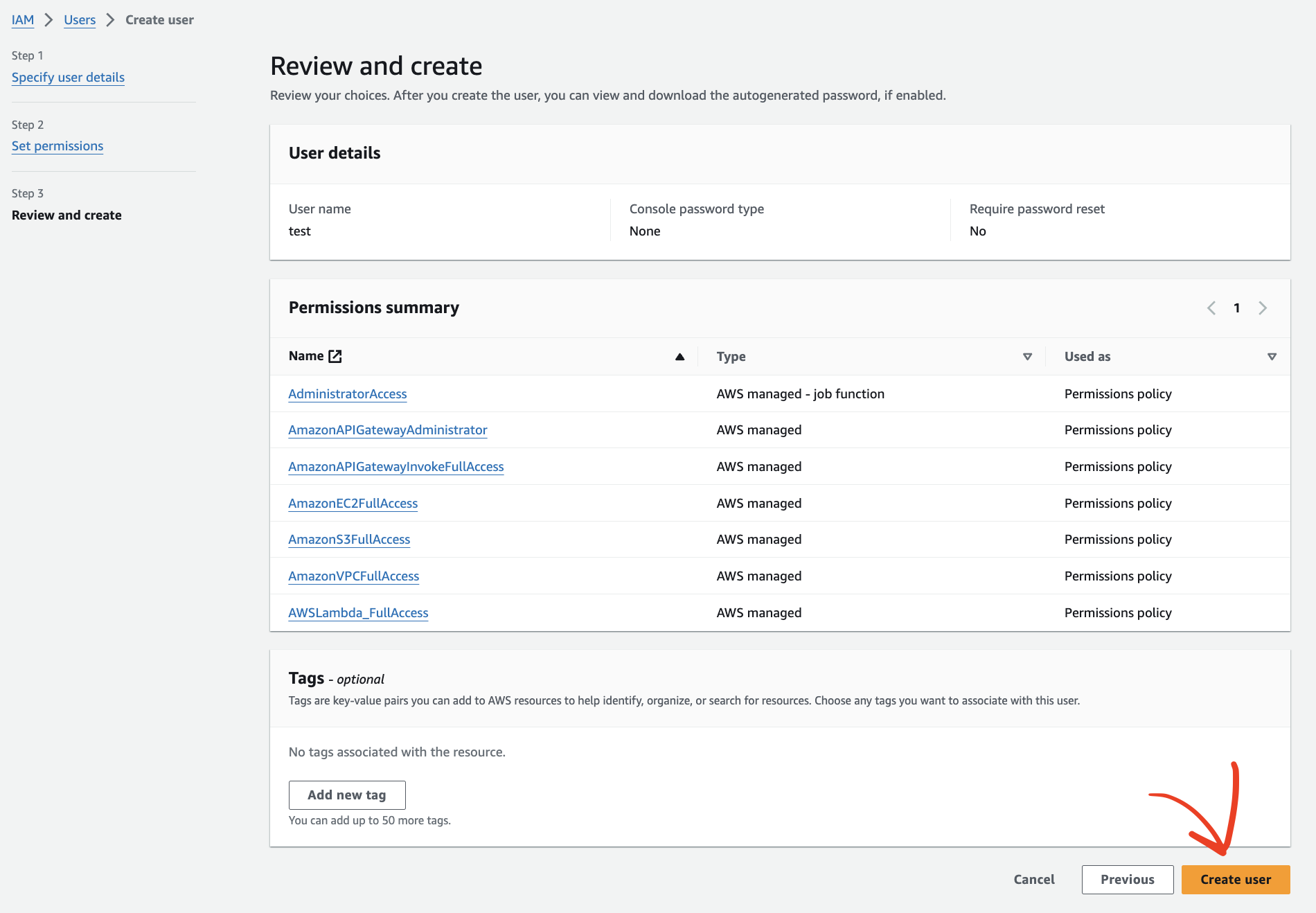2. IAM account creation and permission setting
- Go to the link below, check
Root userand enterRoot user email address, and click theNextbutton.
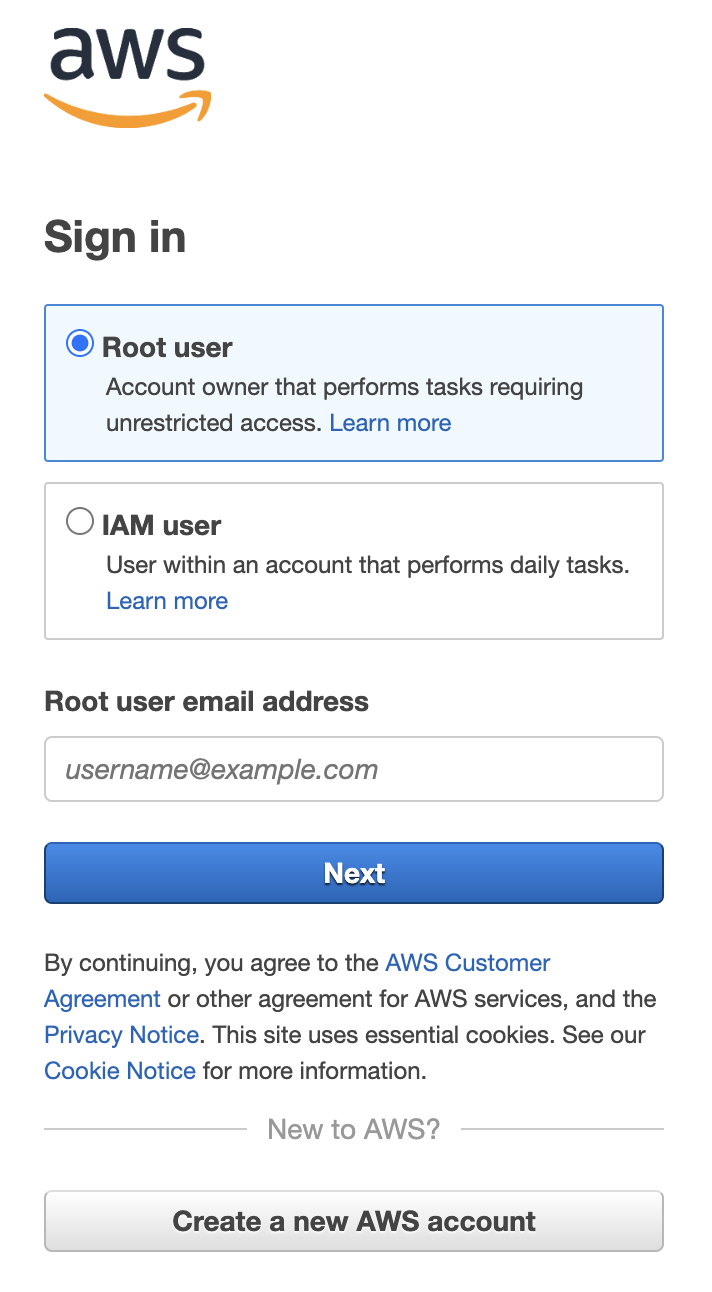
enter
password, and click theSign inbutton.Enter
iamin the search bar and click onIAM.
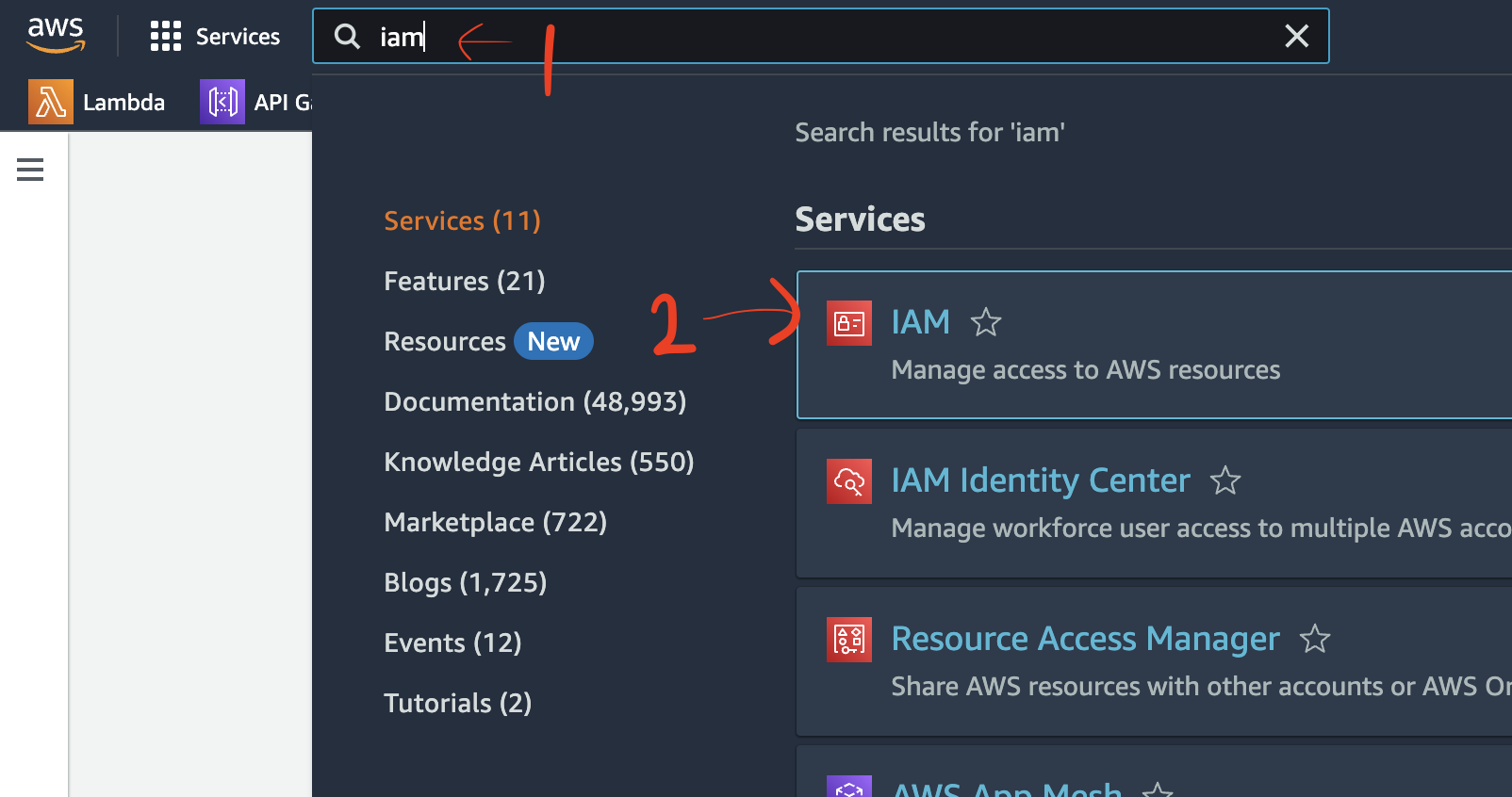
- Click on the
Usermenu in the left sidebar, and then click theCreate Userbutton.
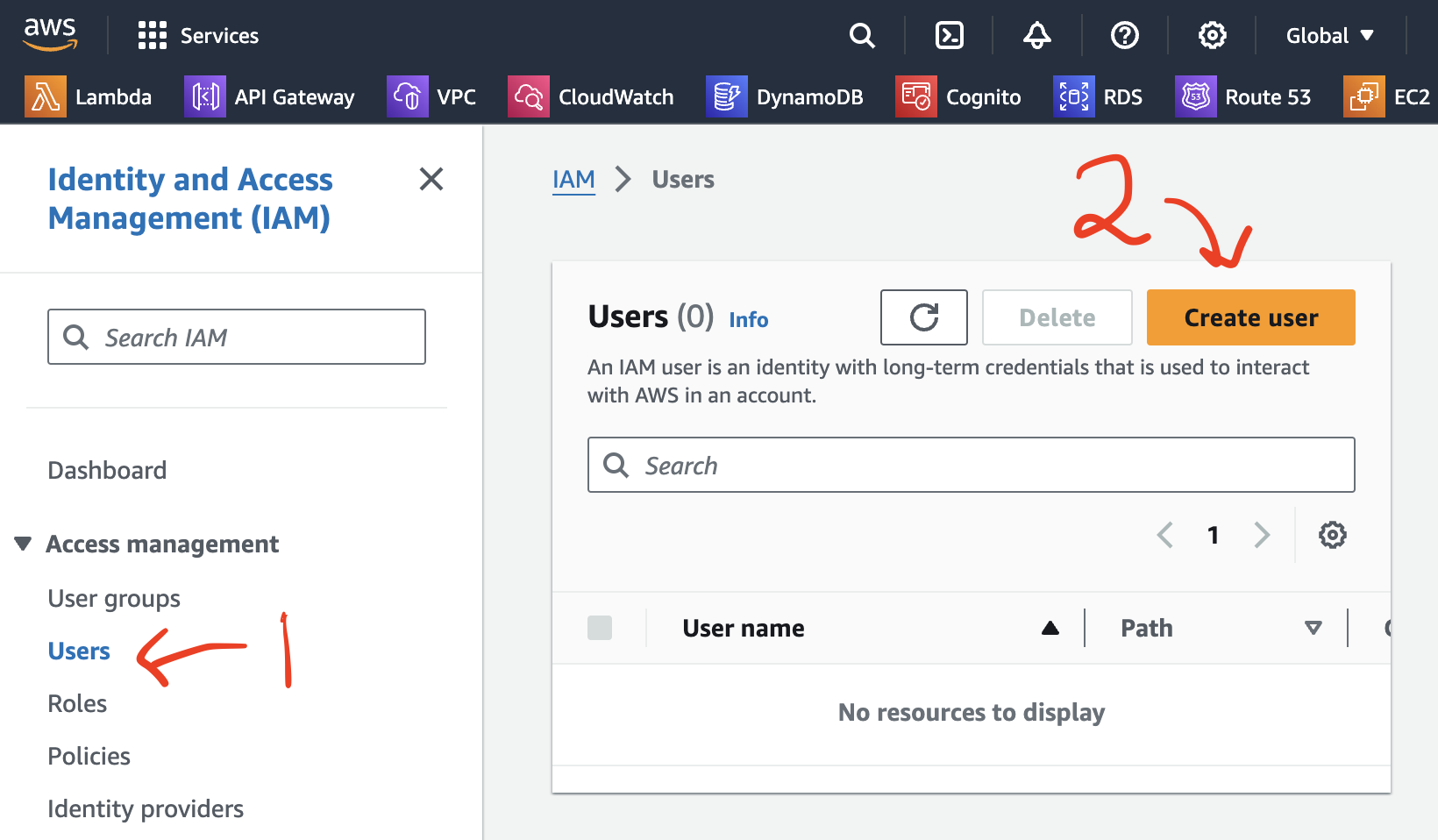
- After entering the
User name, click theNextbutton.
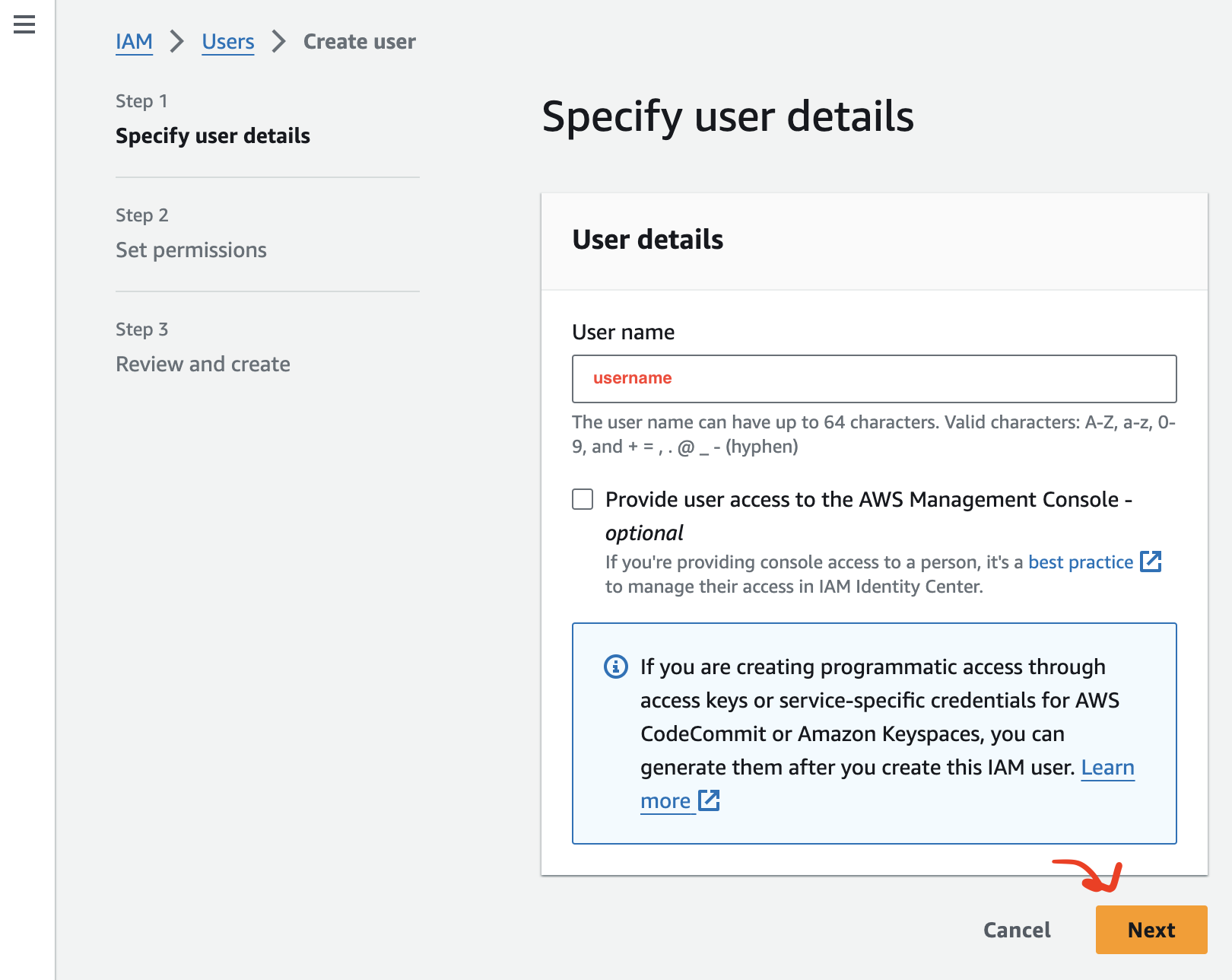
- Select
Attach policies directly.
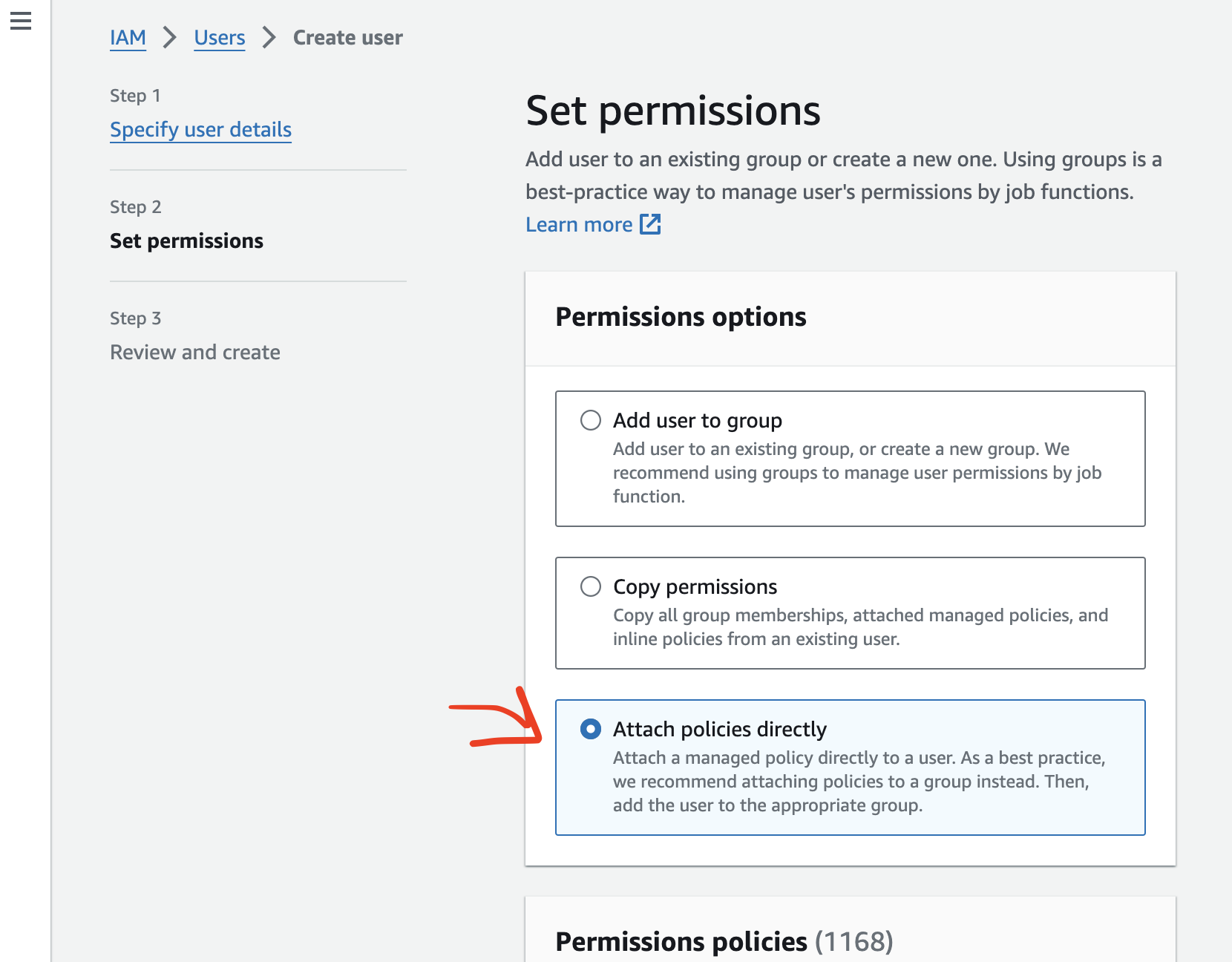
- Search for the
Permissions policiesbelow and check them to add, as shown in the image below.
- The list of Permissions policies to be added:
- AdministratorAccess
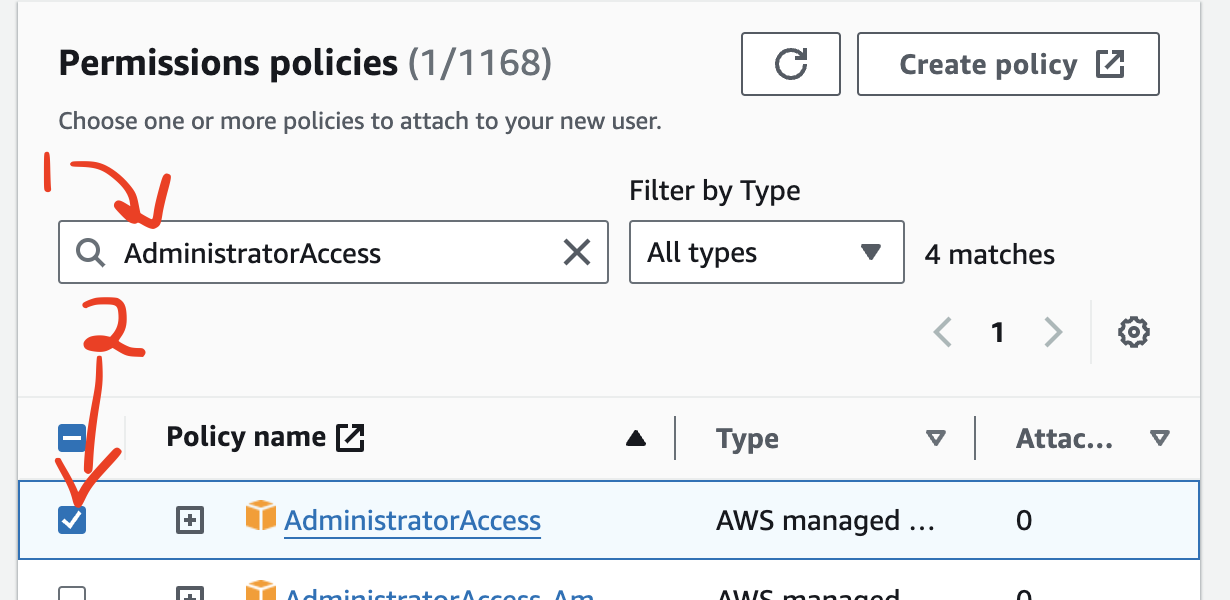
- Click the
Create userbutton.