How to use DB & Bastion EC2 Turn Key
- After clicking the link below to access the SWS console web, proceed to log in to the AWS Turn Key Console.
- Once you have accessed the AWS Turn Key Console, click on
DB & Bastion EC2 Turn Key.
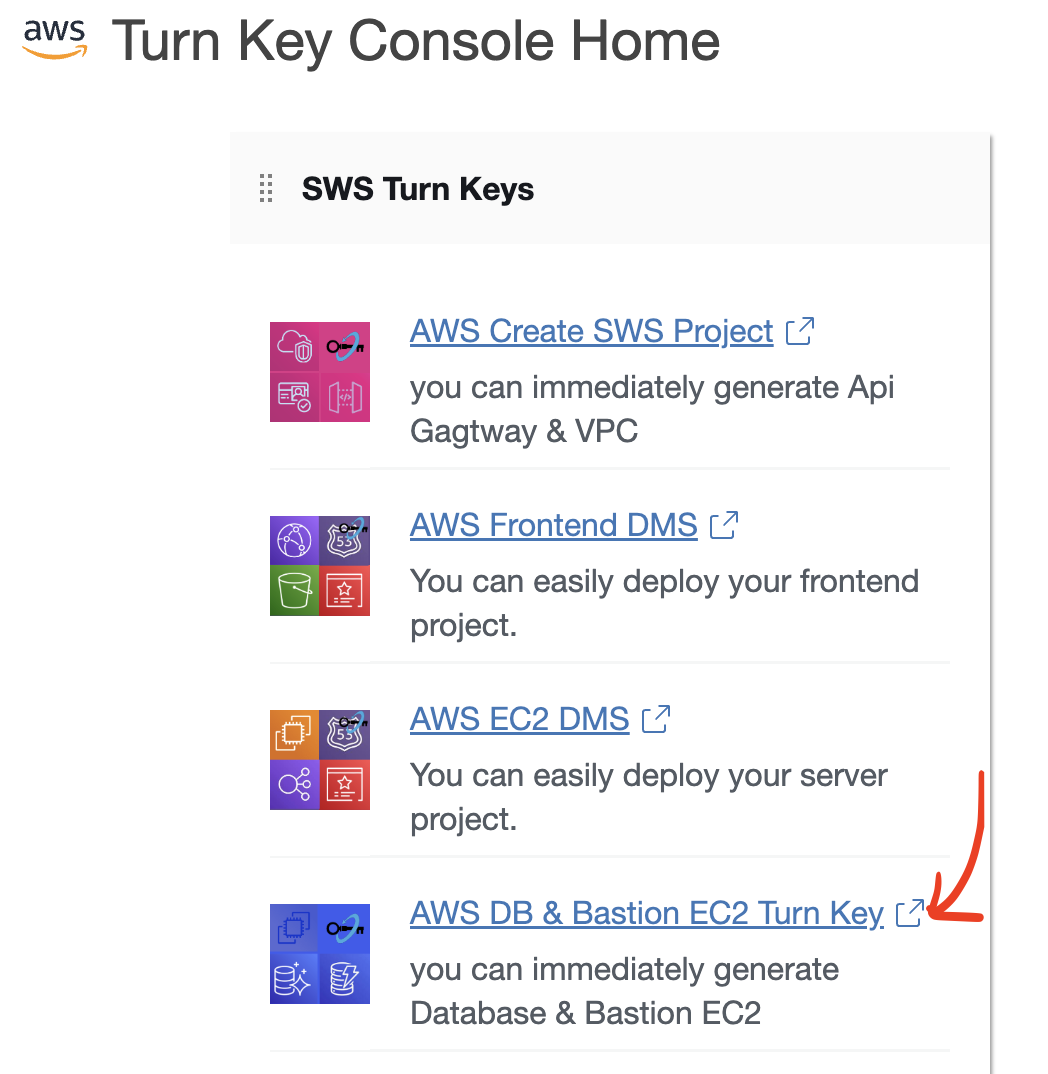
- Click on the
Database Namelink.
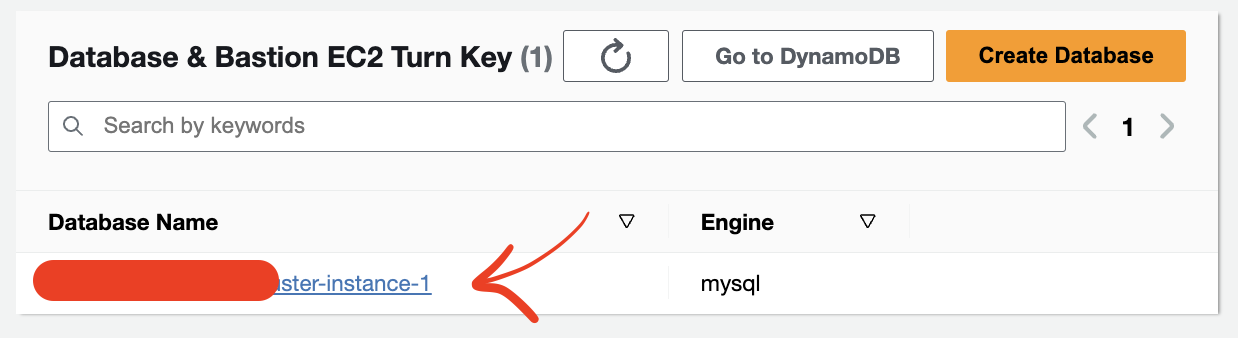
- The
Database Detailssection provides information aboutRDS, allows downloading thePEM keyfor theBastion EC2, and offers guides fortunnelingandtable creation.
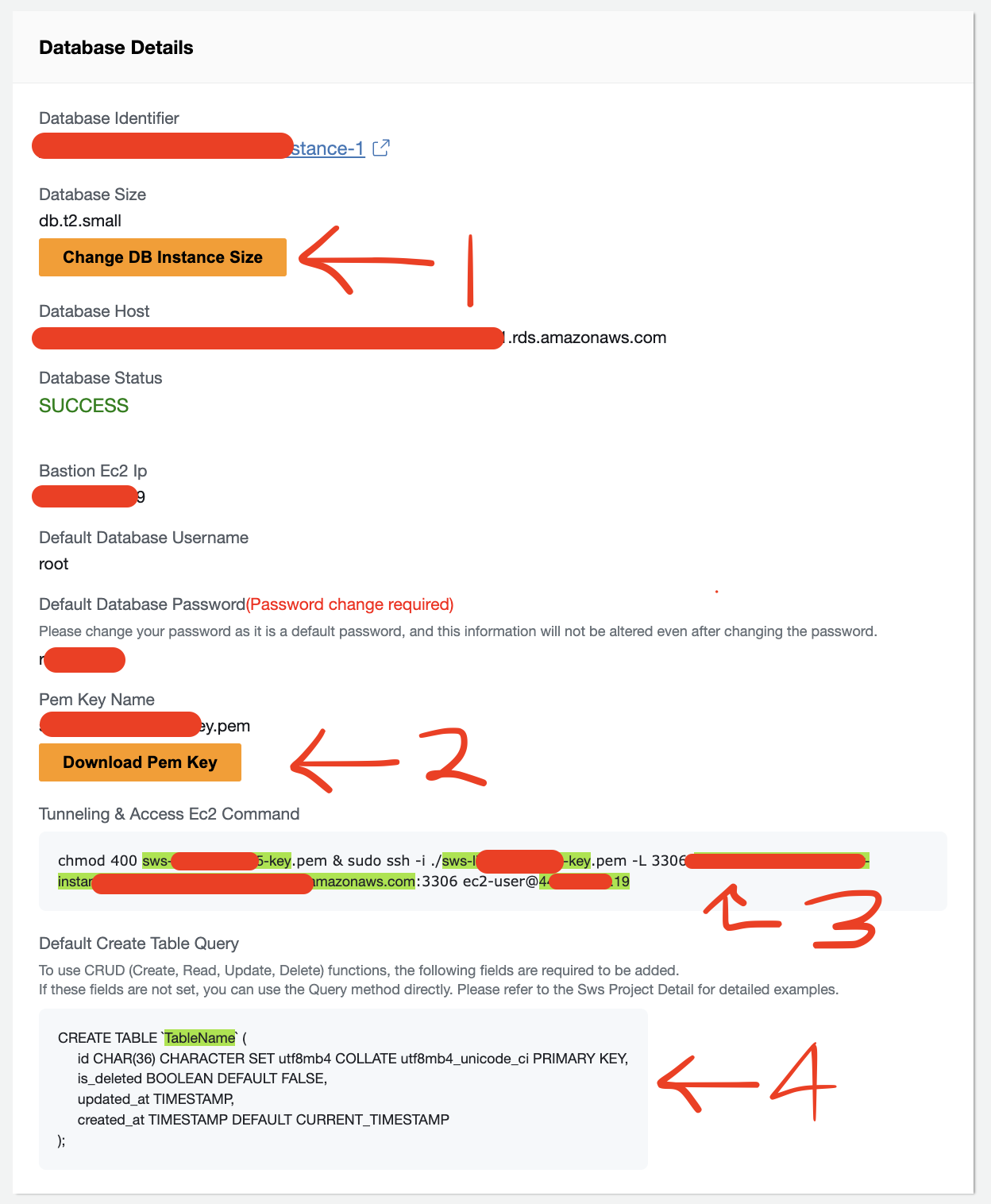
(1) Clicking the Change DB Instance Size button redirects to the Modify DB instance page of the DB instance, allowing for the modification of instance size. Refer to the documentation on How to change DB instance size for the procedure.
(2) Clicking the Download PEM Key button will download the PEM key for the Bastion EC2.
(3) The Tunneling & Access EC2 Command guide provides code lines that, when copied and executed in the command line, allow access to the Bastion EC2.
(4) The Default Create Table Query guide provides instructions on entering the default query when accessing the database.
- The
Database Set Up & Access Guideprovides instructions for setting up the environment and accessing the RDS instance after tunneling through theBastion EC2.
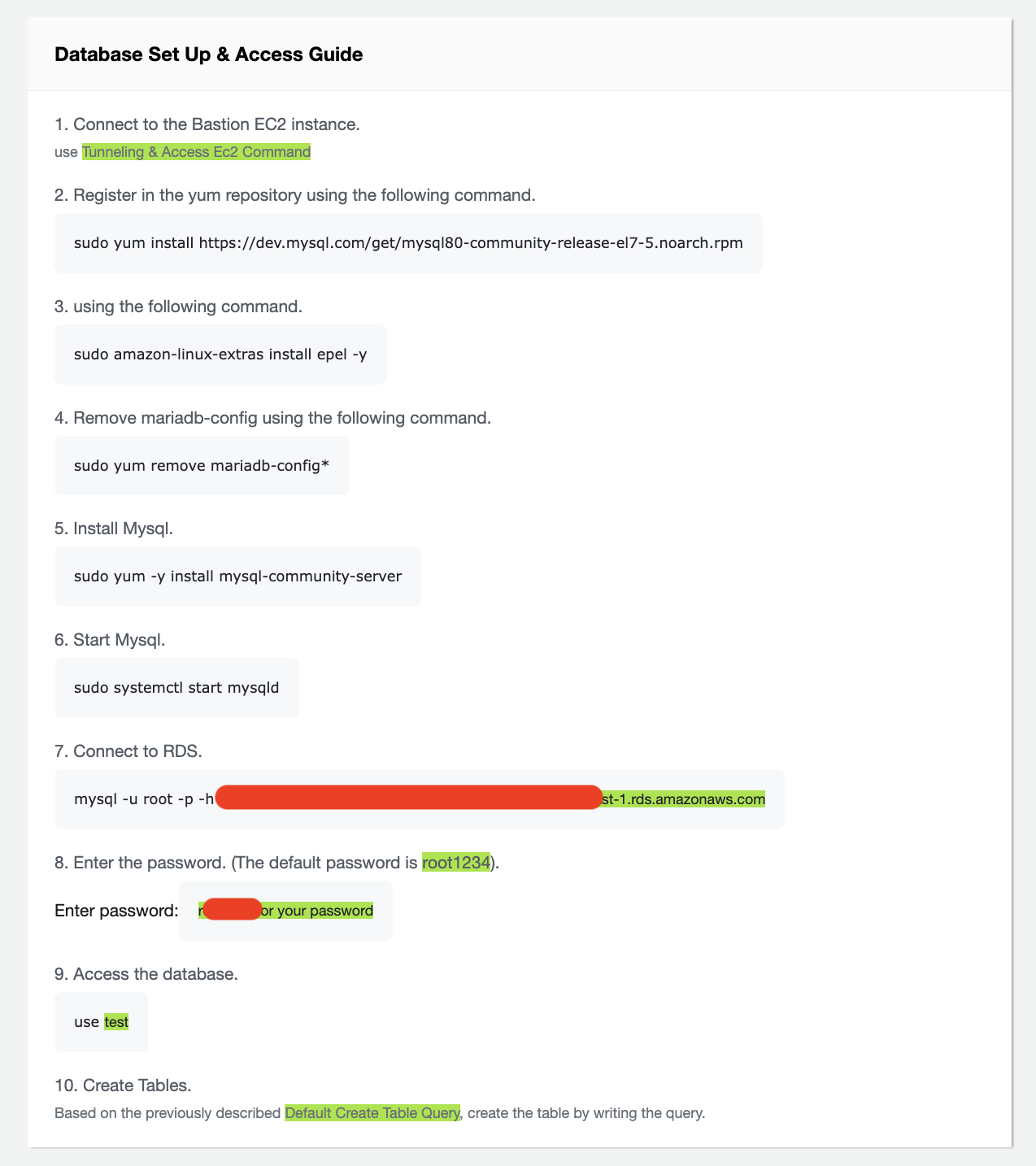
Access the Bastion EC2 by entering the Tunneling & Access EC2 Command and proceed by copying and pasting commands sequentially from step 2 to step 9.